ENXF NET
Administrator
Staff member
Administrator
Moderator
+Lifetime VIP+
S.V.I.P.S Member
S.V.I.P Member
V.I.P Member
Collaborate
Registered
- Joined
- Nov 13, 2018
- Messages
- 29,899
- Points
- 823
Reputation:
When setting up the Paid registrations add-on, one of the steps is to create a Stripe Payment link.
1. Go to Stripe and Sign in.
https://stripe.com/
2. Go to the Payments tab and click Payment links:
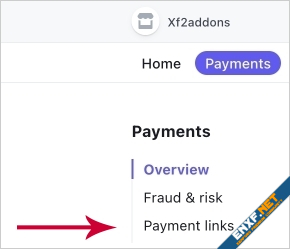
3. Click New:
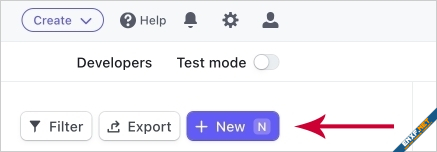
4. Click Add new product:
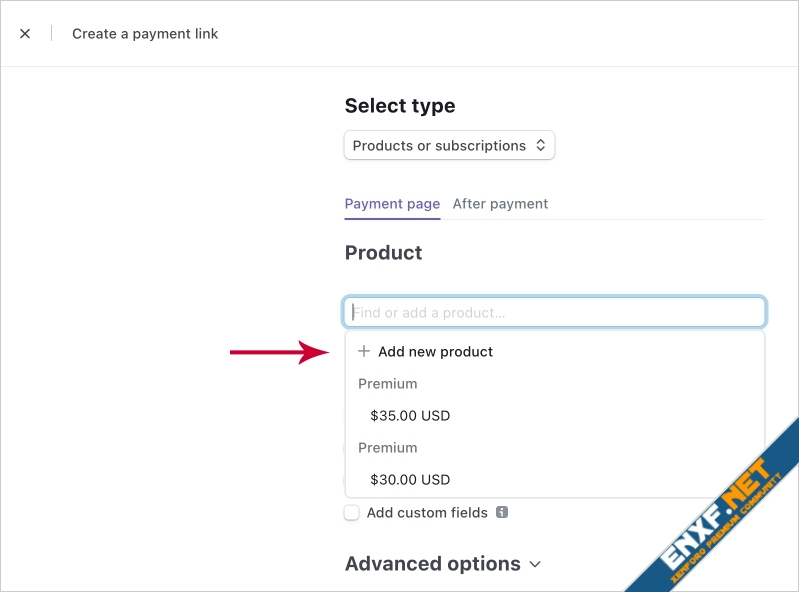
5. Fill in the following:
Name
Product tax category <- type Nontaxable
Price
Select Recurring or One time
Click Add product
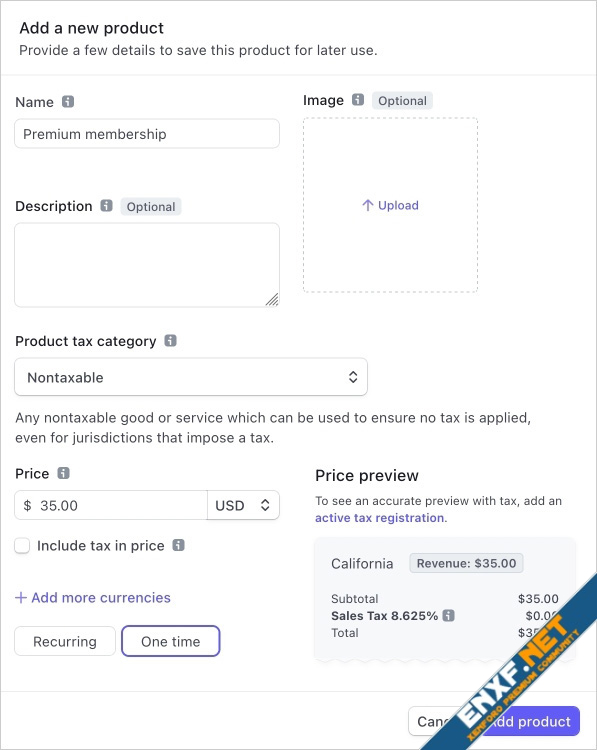
6. Click After payment:
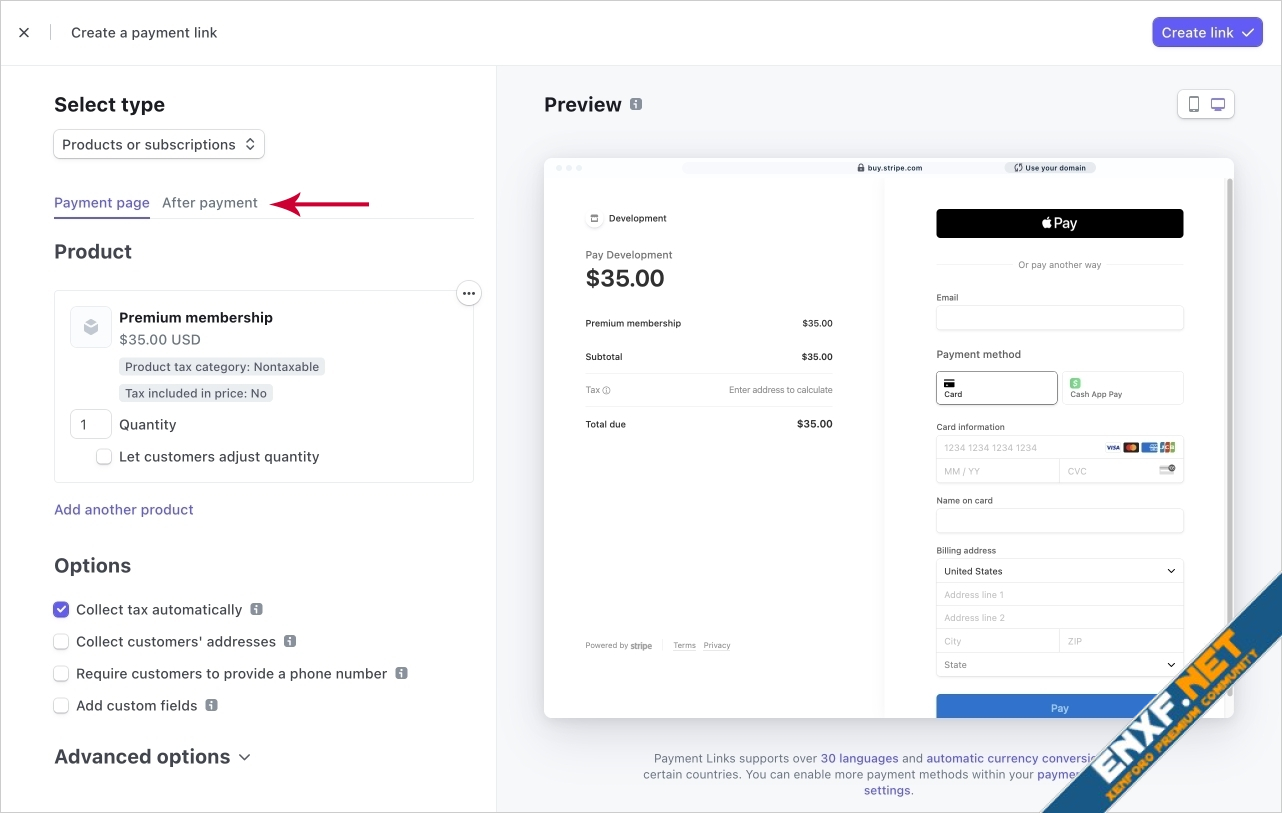
7. Click Don't show confirmation page:
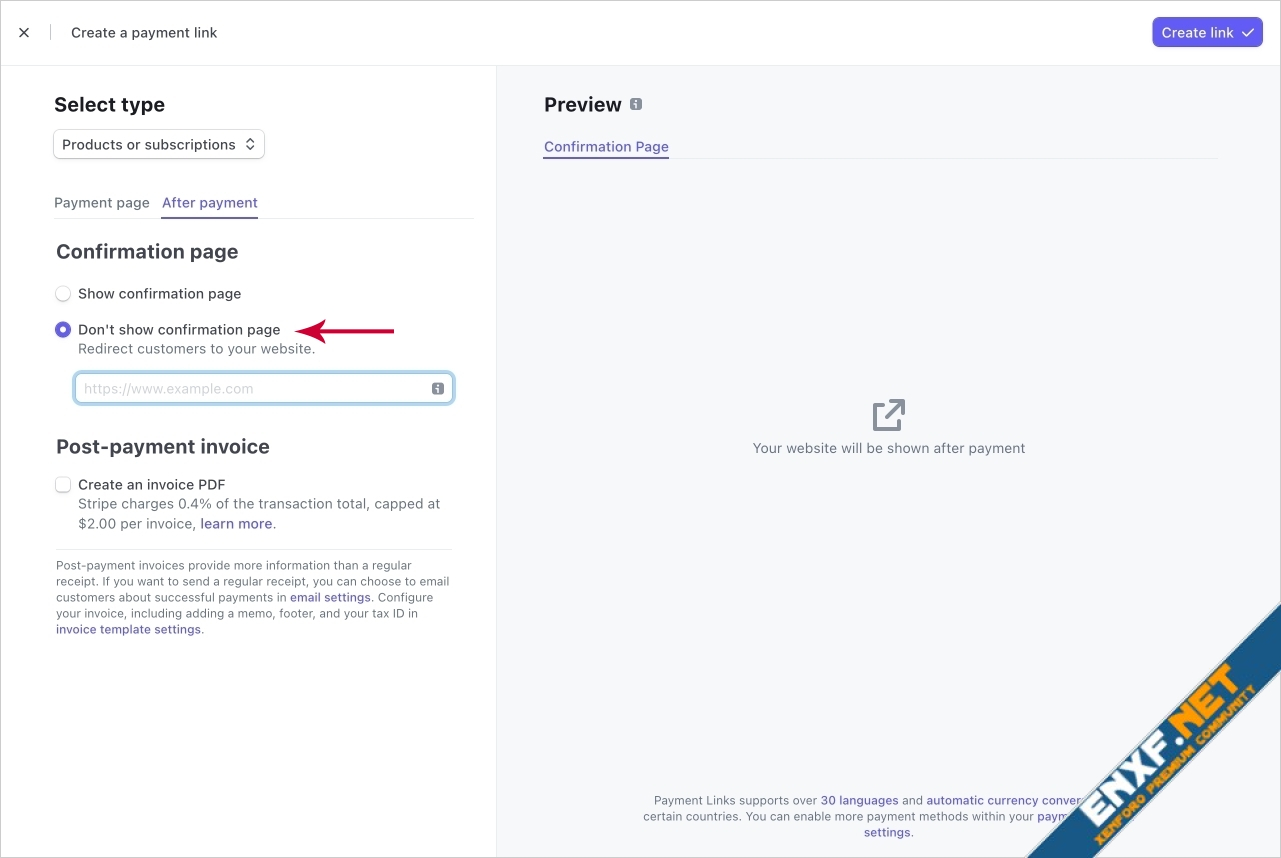
8. Add the following URL after updating it. Change
9. Click Create link.
At this point you will see a new Payment link row, this is the link you use to accept payments:
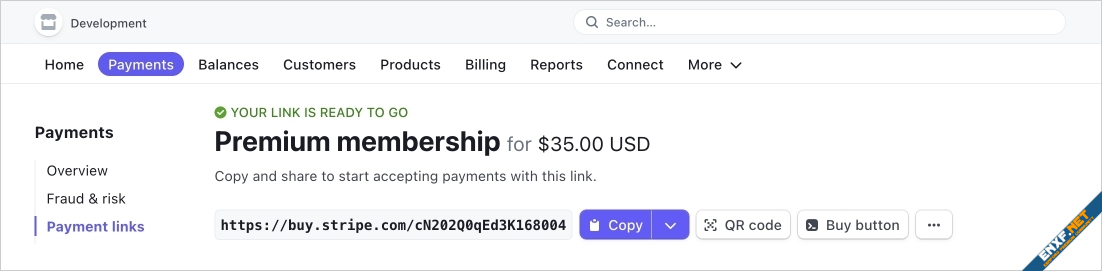
1. Go to Stripe and Sign in.
https://stripe.com/
2. Go to the Payments tab and click Payment links:
3. Click New:
4. Click Add new product:
5. Fill in the following:
Name
Product tax category <- type Nontaxable
Price
Select Recurring or One time
Click Add product
6. Click After payment:
7. Click Don't show confirmation page:
8. Add the following URL after updating it. Change
www.example.com and the user_upgrade_id number to your specific User upgrade ID.
https://www.example.com/paidregistrations/confirm/?user_upgrade_id=1&checkout_session_id={CHECKOUT_SESSION_ID}
9. Click Create link.
At this point you will see a new Payment link row, this is the link you use to accept payments:
