- Compatible XF Versions
- 2.0
- Visible Branding
- No
This add-on is not affiliated with XenForo Ltd.
XR Product Manager is a fully featured product/license manager add-on for XenForo which will allow you to sell products to your members.
Since XF2, payments can be made using any of the payment providers, including PayPal, Stripe and Braintree.
Adding Products
When creating a product, you can add the following details:
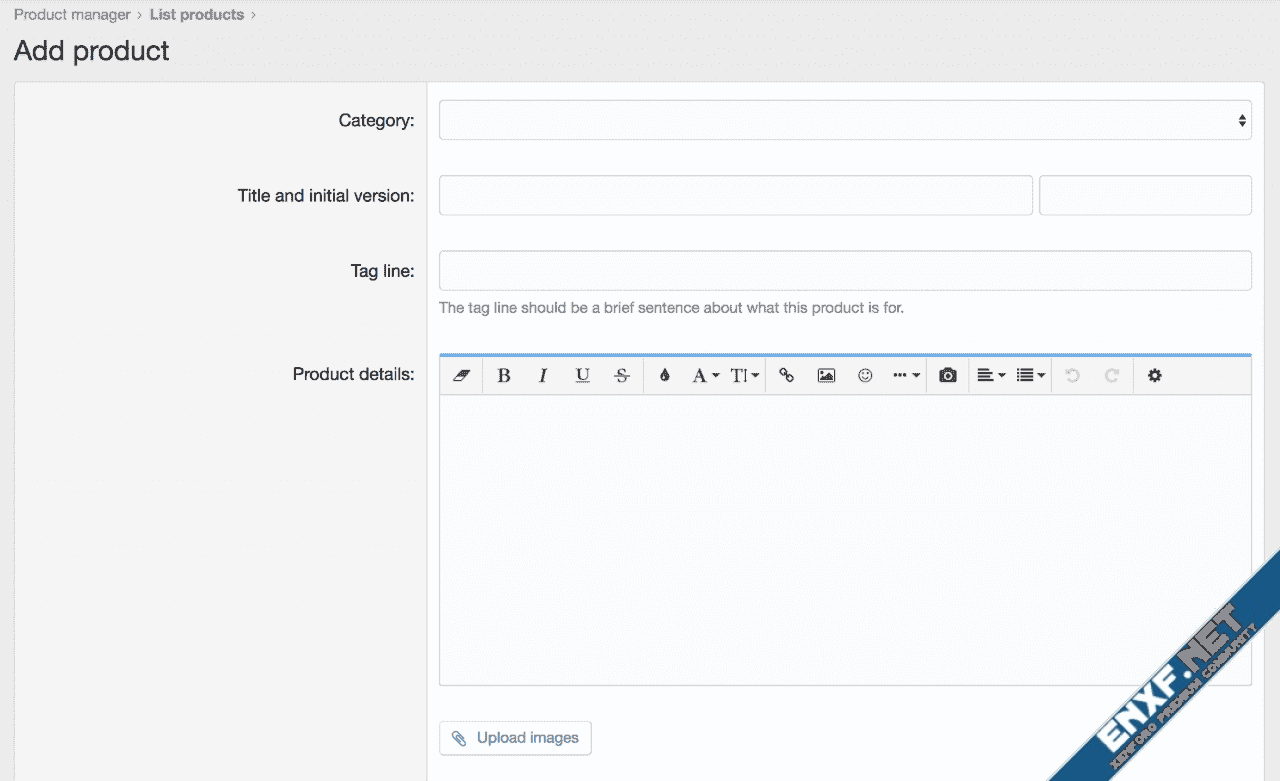
Updating Products (Add a new version to an existing product)
When it is time to release an update for your product, you can do so by adding a new version. When adding a new version, you can add the following details:
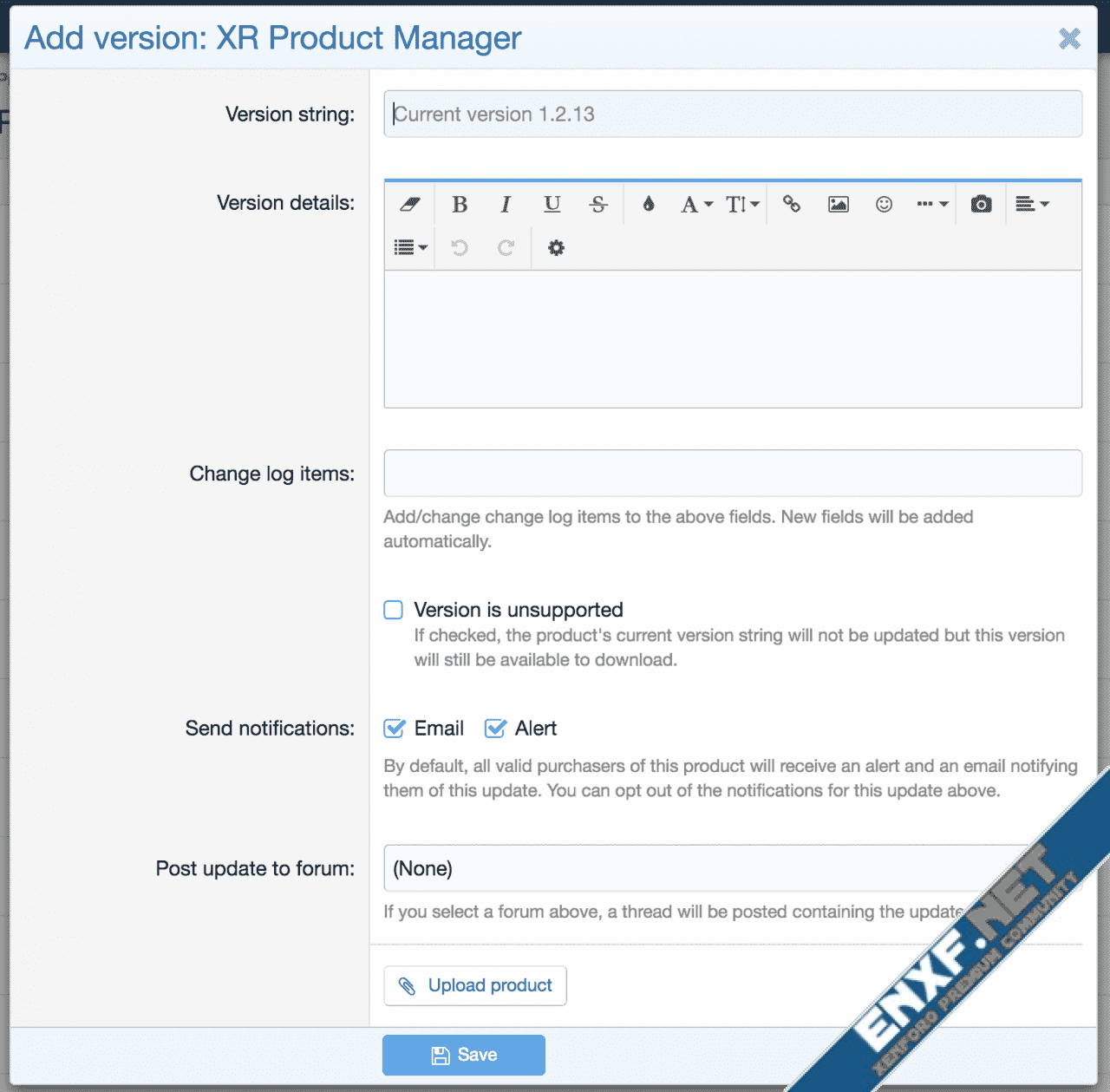
Product Extras
Product extras are additional items that you can sell alongside your products. This could consist of premium support, branding removal or some other complementary download. When adding an optional extra, you can define the following:
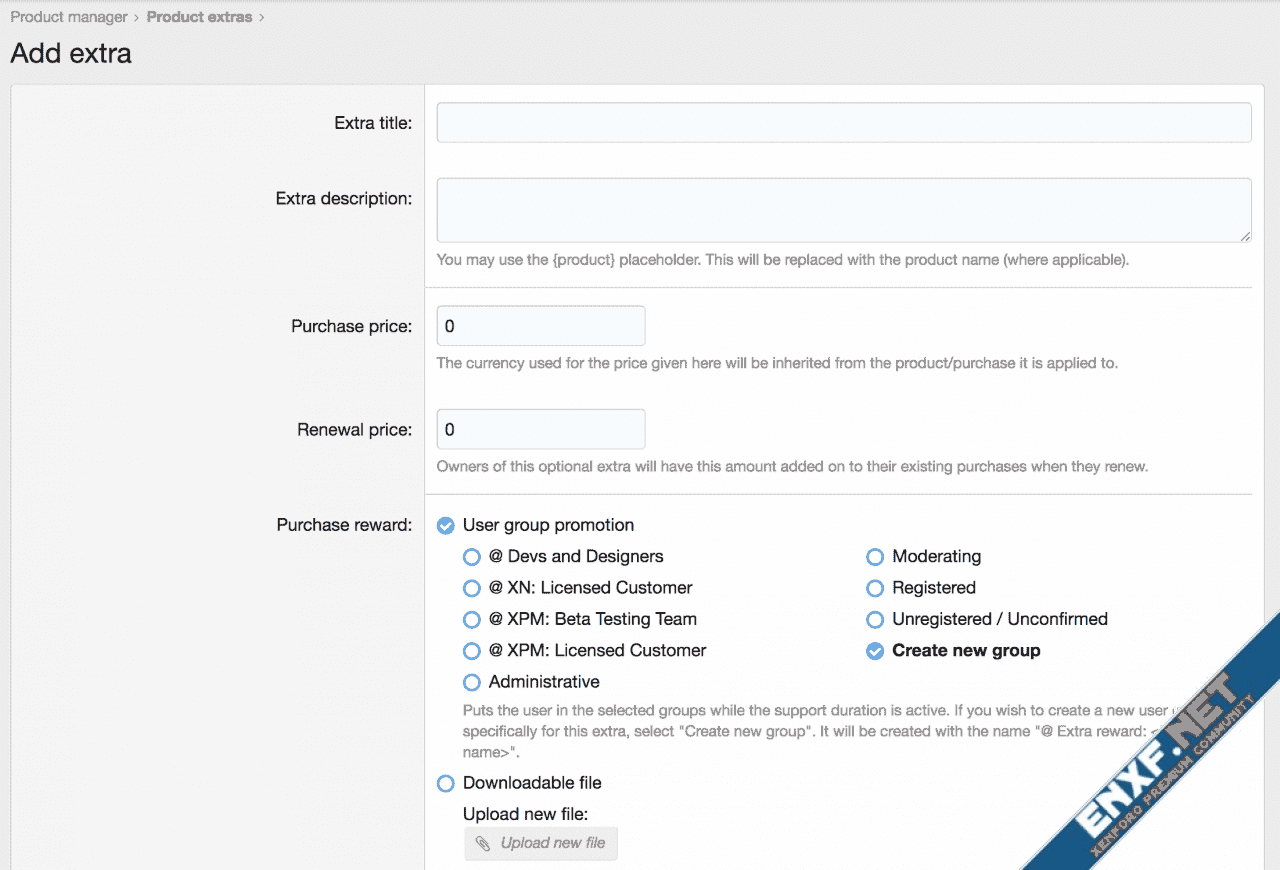
Product Coupons
Product coupons are a great way to incentivise existing customers, reward your loyal customers or encourage new customers to purchase your prodcuts.
When creating a coupon you can change the following options:
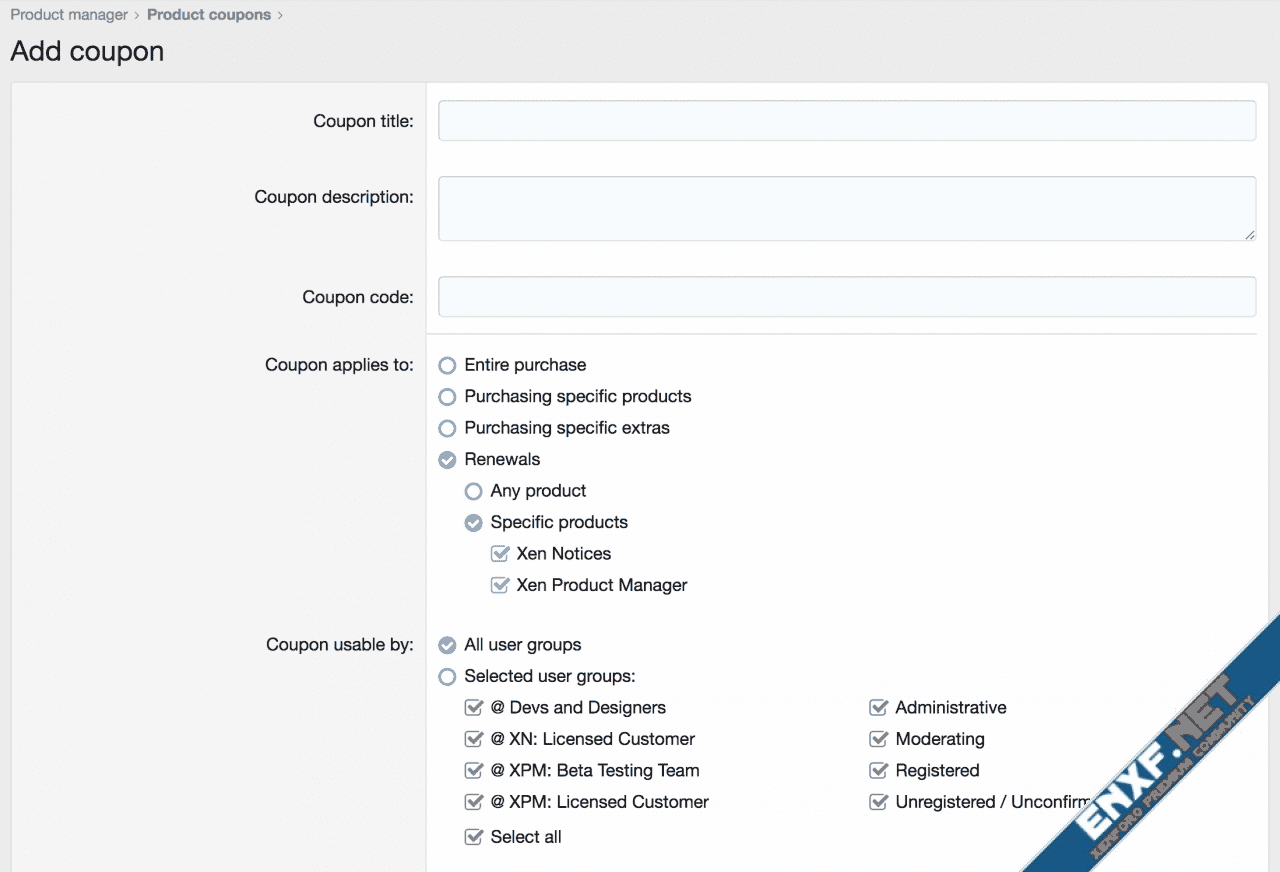
Custom fields
XR Product Manager 2.0 introduces custom product fields. This is very similar to the custom fields system used elsewhere in XF. Fields created can be used on any product. There are four display groups:
Your Purchases
Your users will keep track of their purchases using the Your Purchases page. Purchases typically have three states visible to the end users: Active, Inactive and Expired.
When a product is first purchased it is either "Active" or "Inactive" depending on the options chosen when creating the product. To activate a purchase, all that needs to happen is to click the purchase and click the "Activate" button. This brings up an overlay where a name and URL can be entered. Once that information is provided, the purchase is "Active" and the product is now downloadable. Licensed customers are unable to download files for an Inactive purchase.
An "Active" purchase is a purchase that has previously been activated (the process above) and is still within the expiry date of the purchase.
An "Expired" purchase is an Active or Inactive purchase that has passed its expiry date. Once a purchase has expired a user can download any version that was released prior to the expiry date but they will be unable to download future updates until the purchase is renewed.
Purchases can be renewed at any time if you allow "Early renewal" when setting up the product. If a user renews their purchase "early" for (for example) 12 months, their new expiry date will be the current expiry date plus 12 months. If when they renew the purchase has already expired their new expiry date will be the current date (today) plus 12 months.
To renew the user will see a "Renew" button when viewing their purchase.
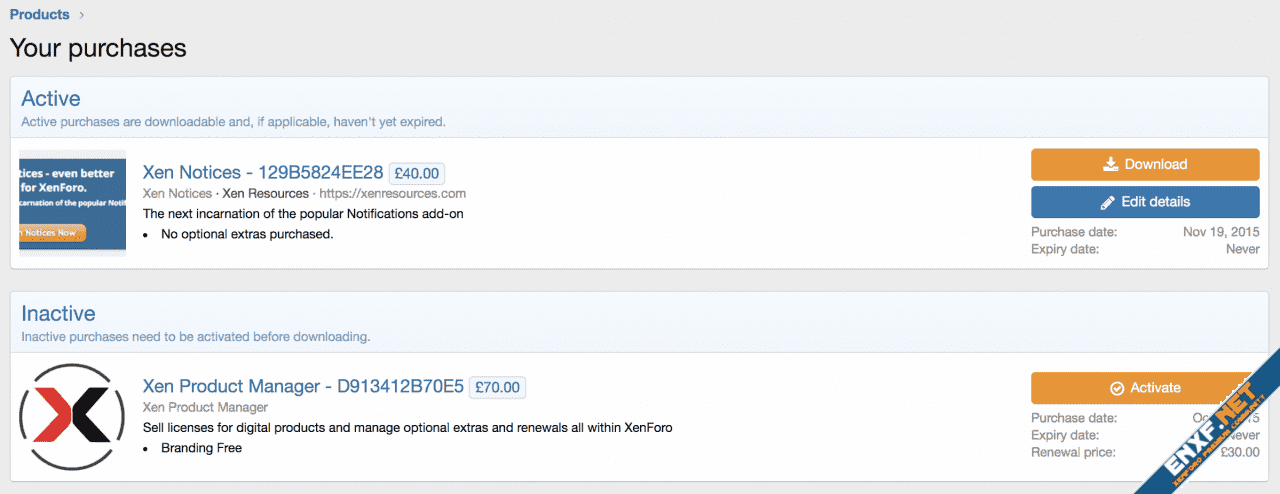
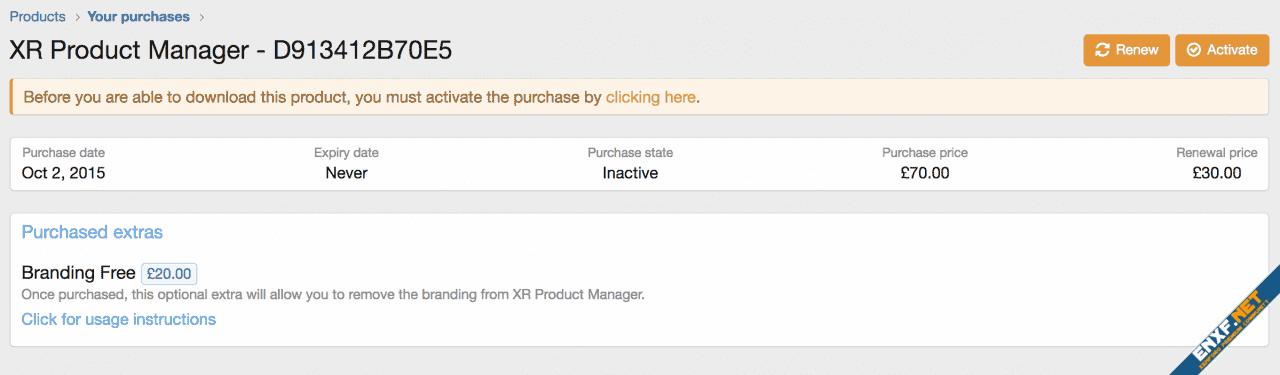
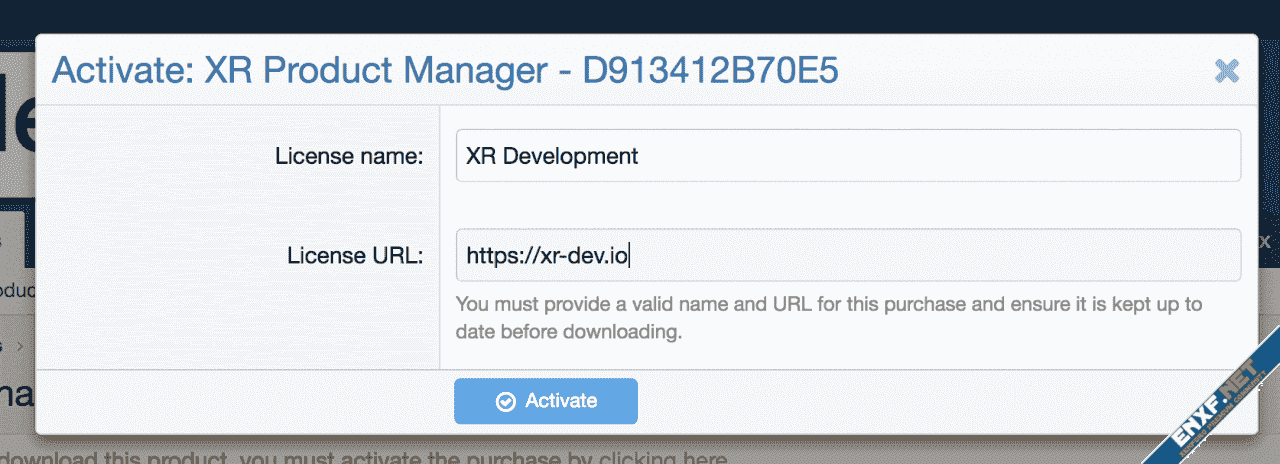
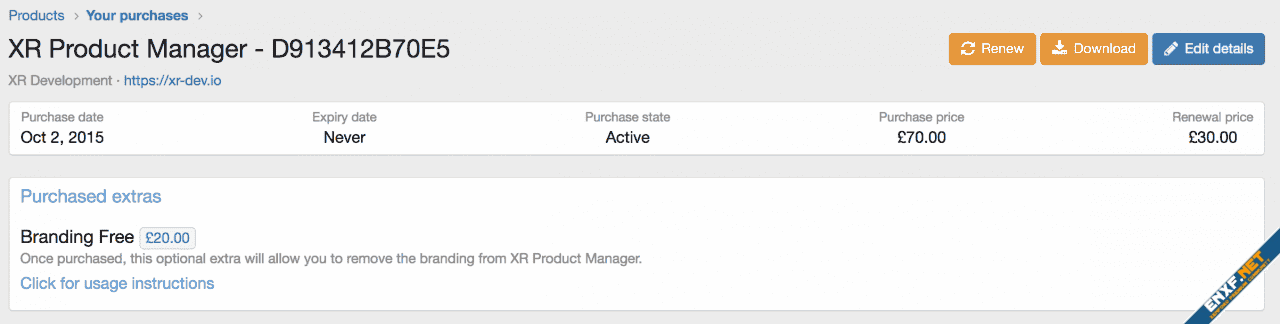
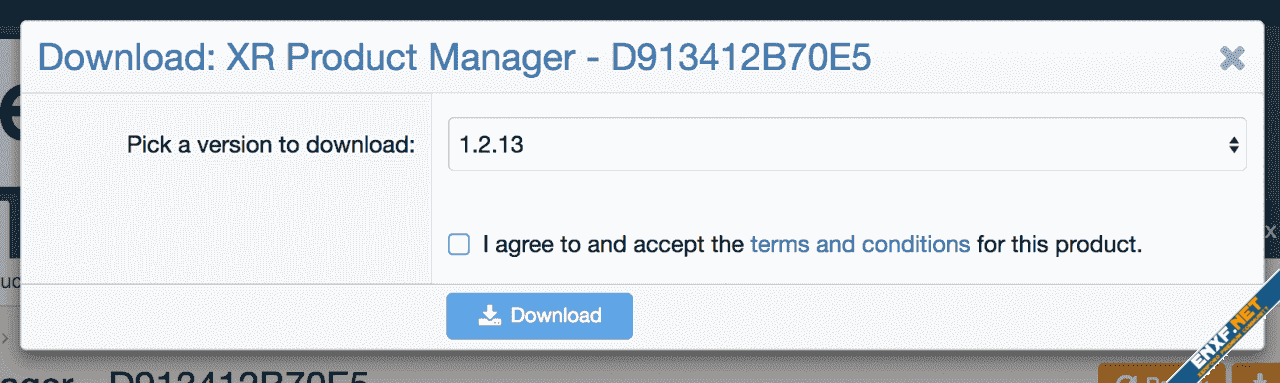
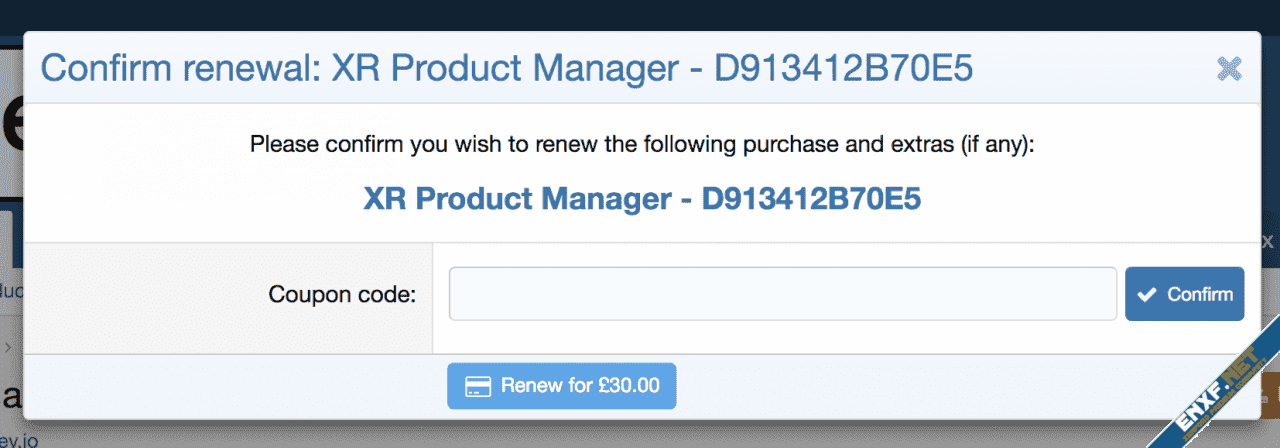
Admin Tools
XR Product Manager is managed entirely from the Admin CP. A few of the feature in the Admin CP are as follows:
A major component of the admin side is being able to view and manage purchases.
The "List purchases" page will display every single order ever created. This will not only include Active/Inactive/Expired purchases, but also purchases of other states, too, such as pending purchases (where the payment has not been completed) and "Completed" purchases which are generally additional purchases for extras and renewals which are linked to the original purchase:
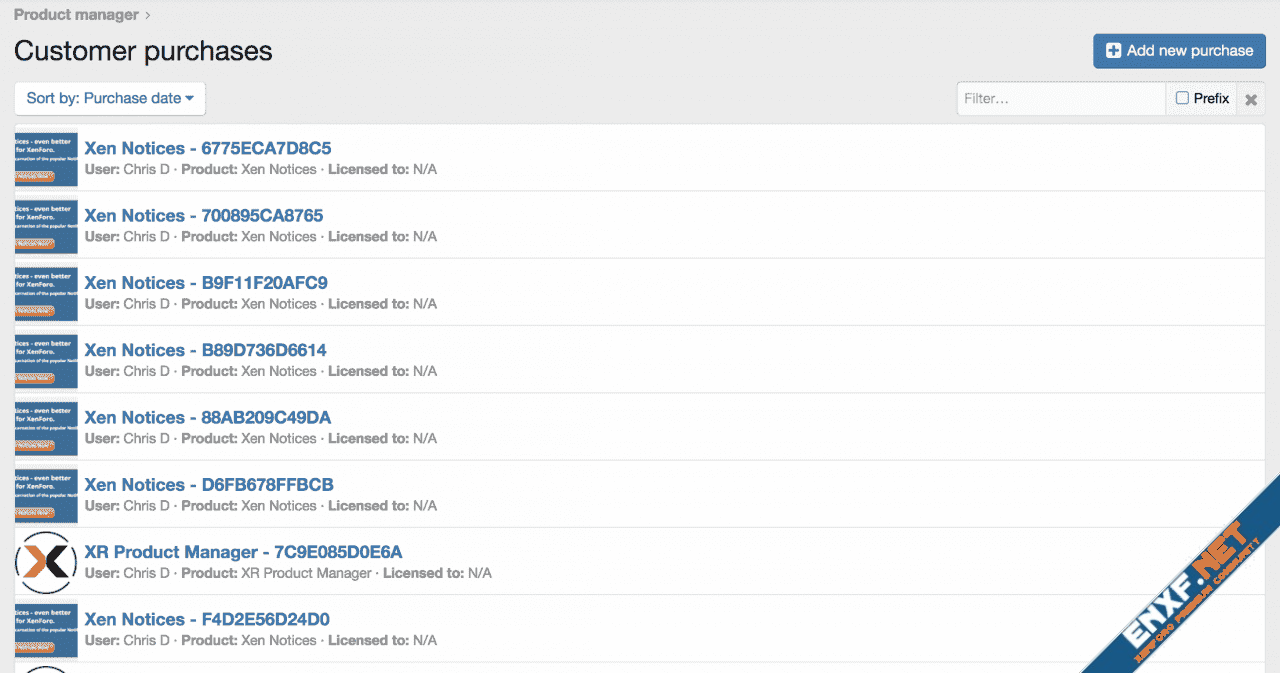
This list is fully filterable by name, purchase key, email address and more.
You can also fully edit any purchase:
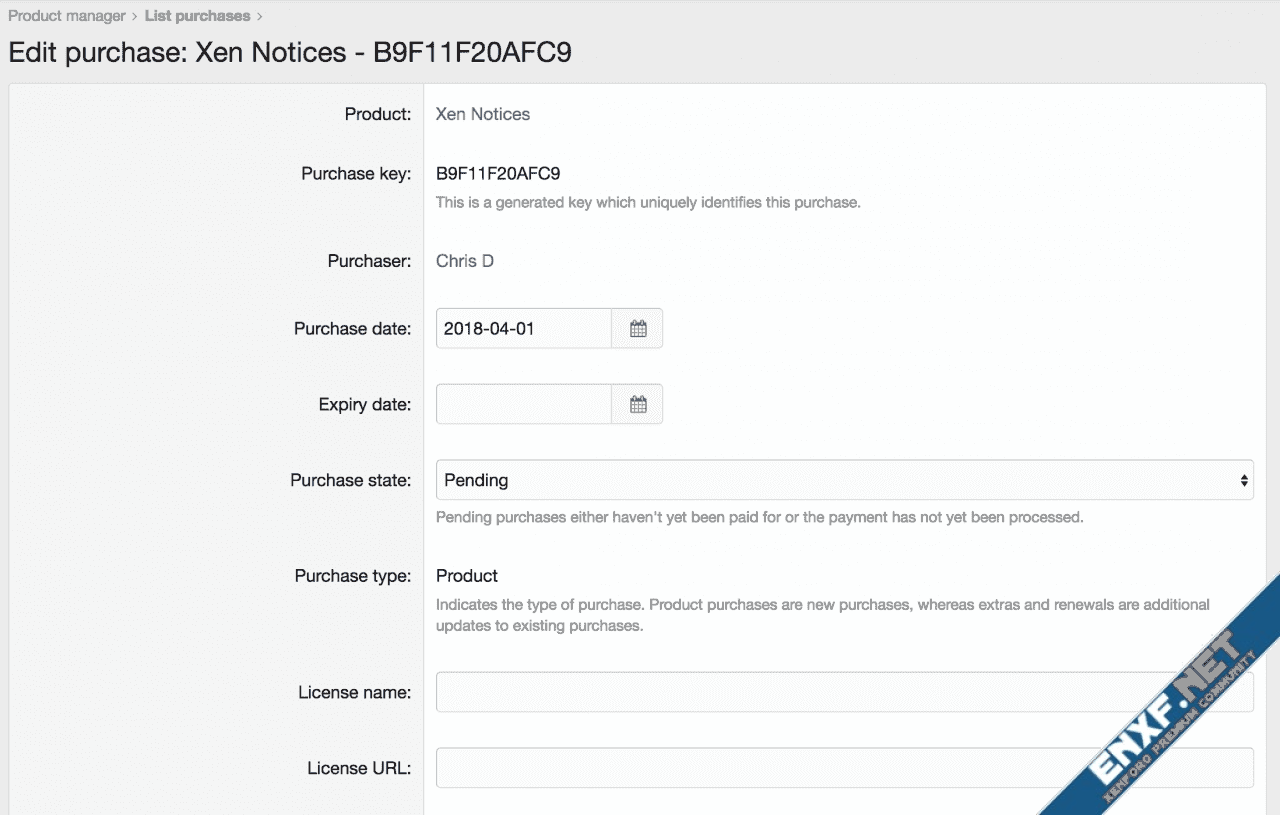
As well as being able to edit existing purchases, you can also create entirely new purchases. For example, if you're giving a product away for free.
It's also possible to search for purchases with multiple criteria on the "Search purchases" page:
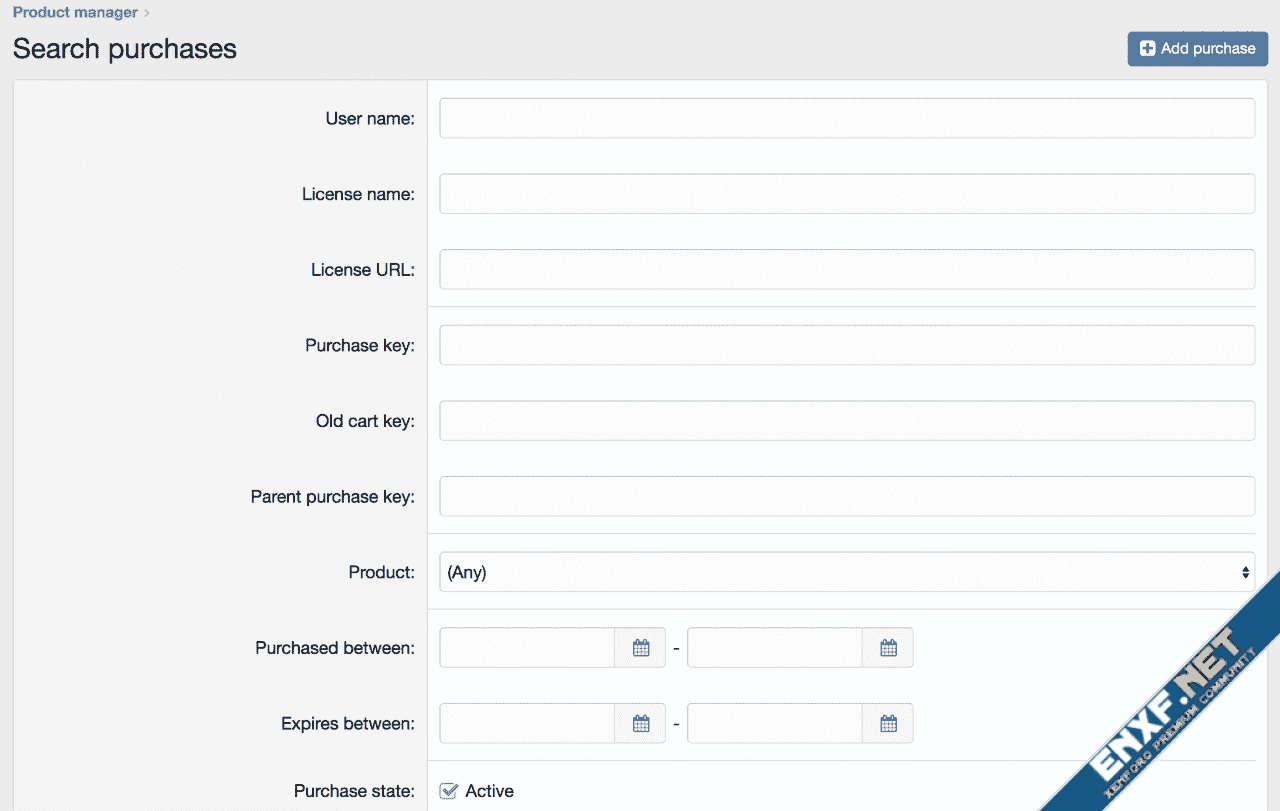
Alerts!
Alerts and/or emails sent when:
For the avoidance of doubt, purchasing a license entitles you to the use of XR Product Manager on a single XenForo installation. If you wish to install XR Product Manager on more than one installation then you must buy additional licenses.
XR Product Manager is a fully featured product/license manager add-on for XenForo which will allow you to sell products to your members.
Since XF2, payments can be made using any of the payment providers, including PayPal, Stripe and Braintree.
Adding Products
When creating a product, you can add the following details:
- A category for the product
- A title
- A version string
- Product details (rich text editor)
- Product tag line
- An array of main features
- Upload images that can be embedded in the product details
- Specify an uploaded image to be used as a thumbnail
- A purchase price and length of renewal duration (any number of days/months/years)
- A renewal cost and when the purchase can be renewed (if applicable)
- Which payment profiles can be used to purchase the product
- Specify how long the product will be supported for (if applicable)
- Whether the purchase requires activating before download
- Whether the product is active or not (hidden)
- The file to be made available for download with the current version
- A usergroup that licensed customers should be added to for the duration of their license
- You can also write some custom terms and conditions and specify whether they must be accepted before download
Updating Products (Add a new version to an existing product)
When it is time to release an update for your product, you can do so by adding a new version. When adding a new version, you can add the following details:
- A version string
- A description of the update (rich text editor)
- An array of change log items
- Ability to mark a version as "unsupported"
- The file to be made available for download with the new version
Product Extras
Product extras are additional items that you can sell alongside your products. This could consist of premium support, branding removal or some other complementary download. When adding an optional extra, you can define the following:
- A title
- A description
- A purchase price
- An additional renewal fee
- Be added to an additional user group (e.g. premium support, exclusive access to a forum or other features)
- A file that can be downloaded (e.g. supplementary add-on or similar)
- A set of instructions (rich text editor) (e.g. instructions on how to remove branding)
Product Coupons
Product coupons are a great way to incentivise existing customers, reward your loyal customers or encourage new customers to purchase your prodcuts.
When creating a coupon you can change the following options:
- A title
- A description
- A code (this is the code the customer enters at the cart)
- Whether the coupon applies to a specific product (or the renewal of a product), the entire purchase or specific extras
- User groups which are permitted to use the coupon
- User groups which are automatically given the coupon without them having to manually add it
- The discount rewarded when using the coupon. This can either be in monetary value or percentage off.
- Whether the coupon is active or not
- Whether the coupon has a limit (after X number of usages the coupon can expire)
- Whether the coupon should have an expiry date (code no longer valid after date)
Custom fields
XR Product Manager 2.0 introduces custom product fields. This is very similar to the custom fields system used elsewhere in XF. Fields created can be used on any product. There are four display groups:
- Tab content
- This field will appear as a tab in the product view. When you click on the tab, the value of the custom field is displayed.
- This kind of field would be useful for FAQ or manual pages related to the product.
- Tab link
- This field will appear as a tab, as above. However, the field value should be a URL which will be opened in a new tab when you click it.
- This can be useful for style designers wishing to link to a relevant demo of a product.
- Above details
- This field appears above the product details when viewing a product.
- Below details
- This field appears below the product details when viewing a product.
Your Purchases
Your users will keep track of their purchases using the Your Purchases page. Purchases typically have three states visible to the end users: Active, Inactive and Expired.
When a product is first purchased it is either "Active" or "Inactive" depending on the options chosen when creating the product. To activate a purchase, all that needs to happen is to click the purchase and click the "Activate" button. This brings up an overlay where a name and URL can be entered. Once that information is provided, the purchase is "Active" and the product is now downloadable. Licensed customers are unable to download files for an Inactive purchase.
An "Active" purchase is a purchase that has previously been activated (the process above) and is still within the expiry date of the purchase.
An "Expired" purchase is an Active or Inactive purchase that has passed its expiry date. Once a purchase has expired a user can download any version that was released prior to the expiry date but they will be unable to download future updates until the purchase is renewed.
Purchases can be renewed at any time if you allow "Early renewal" when setting up the product. If a user renews their purchase "early" for (for example) 12 months, their new expiry date will be the current expiry date plus 12 months. If when they renew the purchase has already expired their new expiry date will be the current date (today) plus 12 months.
To renew the user will see a "Renew" button when viewing their purchase.
Admin Tools
XR Product Manager is managed entirely from the Admin CP. A few of the feature in the Admin CP are as follows:
- View a list of products
- Add a product
- Edit a product
- Add/edit thumbnail
- Release a new version
- Edit an existing version (including replacing a file in the current version)
- Add/edit extras, coupons
A major component of the admin side is being able to view and manage purchases.
The "List purchases" page will display every single order ever created. This will not only include Active/Inactive/Expired purchases, but also purchases of other states, too, such as pending purchases (where the payment has not been completed) and "Completed" purchases which are generally additional purchases for extras and renewals which are linked to the original purchase:
This list is fully filterable by name, purchase key, email address and more.
You can also fully edit any purchase:
As well as being able to edit existing purchases, you can also create entirely new purchases. For example, if you're giving a product away for free.
It's also possible to search for purchases with multiple criteria on the "Search purchases" page:
Alerts!
Alerts and/or emails sent when:
- Existing purchases are transferred from / to another user
- A product you have purchased for has been updated
- A purchase you have made is due to expire
- A purchase you have made has expired
- Payment receipt sent by email once you purchase a product
For the avoidance of doubt, purchasing a license entitles you to the use of XR Product Manager on a single XenForo installation. If you wish to install XR Product Manager on more than one installation then you must buy additional licenses.
