- Compatible XF Versions
- 1.3, 1.4, 1.5
This add-on is not affiliated with XenForo Ltd.
Xen Product Manager is a fully featured product/license manager add-on for XenForo which will allow you to sell products to your members.
Payment for all products is made to the same PayPal account as configured for User Upgrades.
Adding Products
When creating a product, you can add the following details:
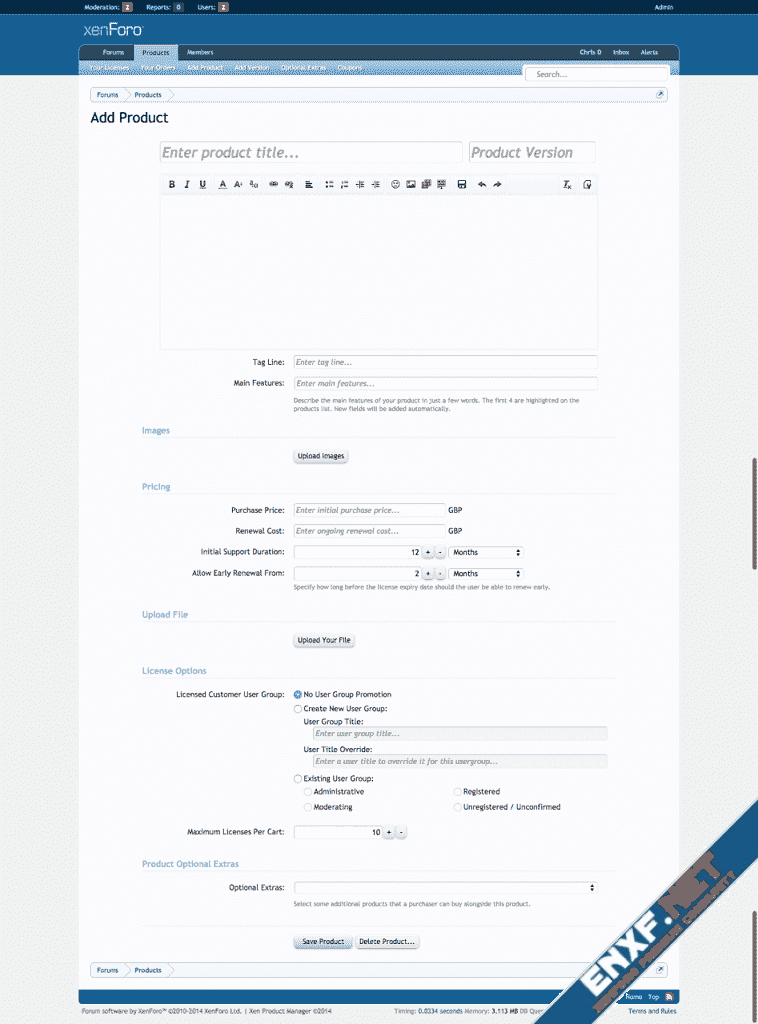
Updating Products (Add a new version to an existing product)
When it is time to release an update for your product, you can do so by adding a new version. When adding a new version, you can add the following details:
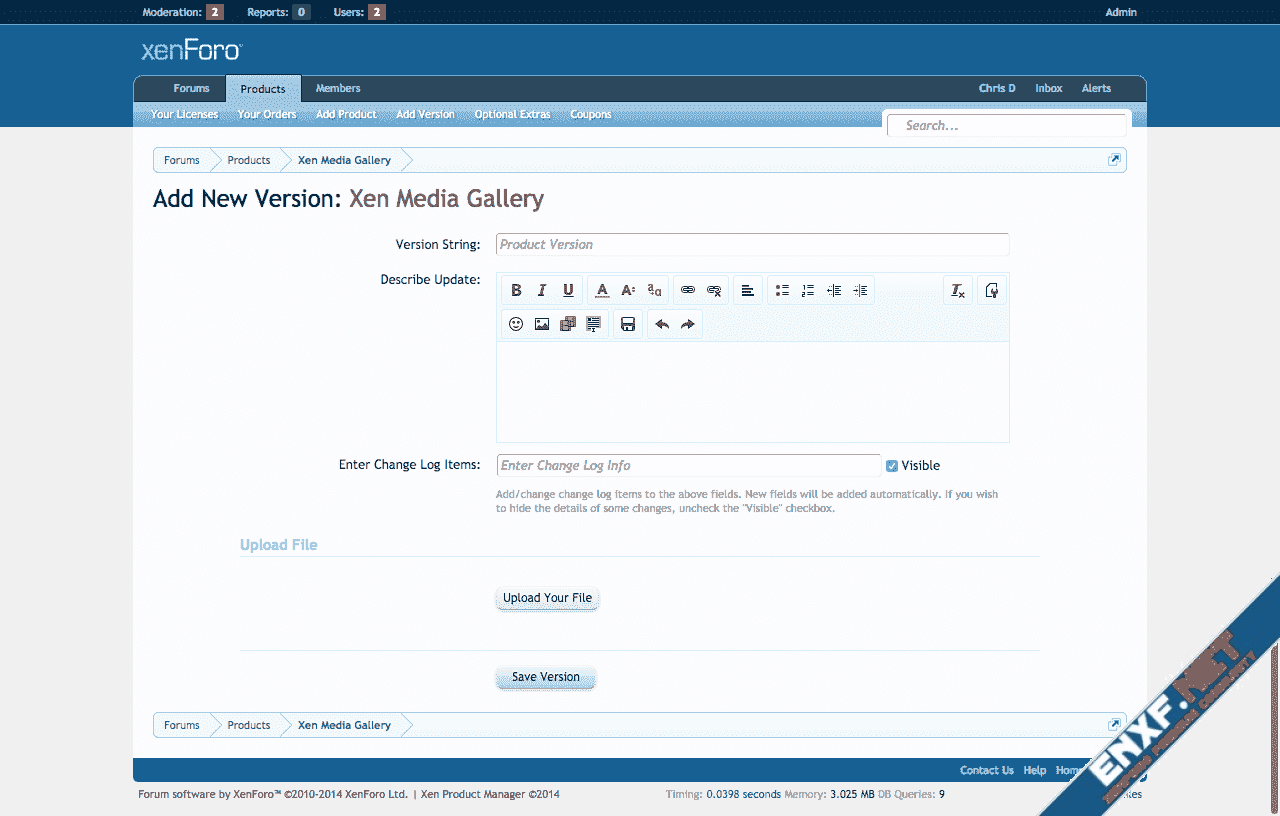
Optional Extras
Optional Extras are additional items that you can sell alongside your products. This could consist of premium support, branding removal or some other complementary download. When adding an optional extra, you can define the following:
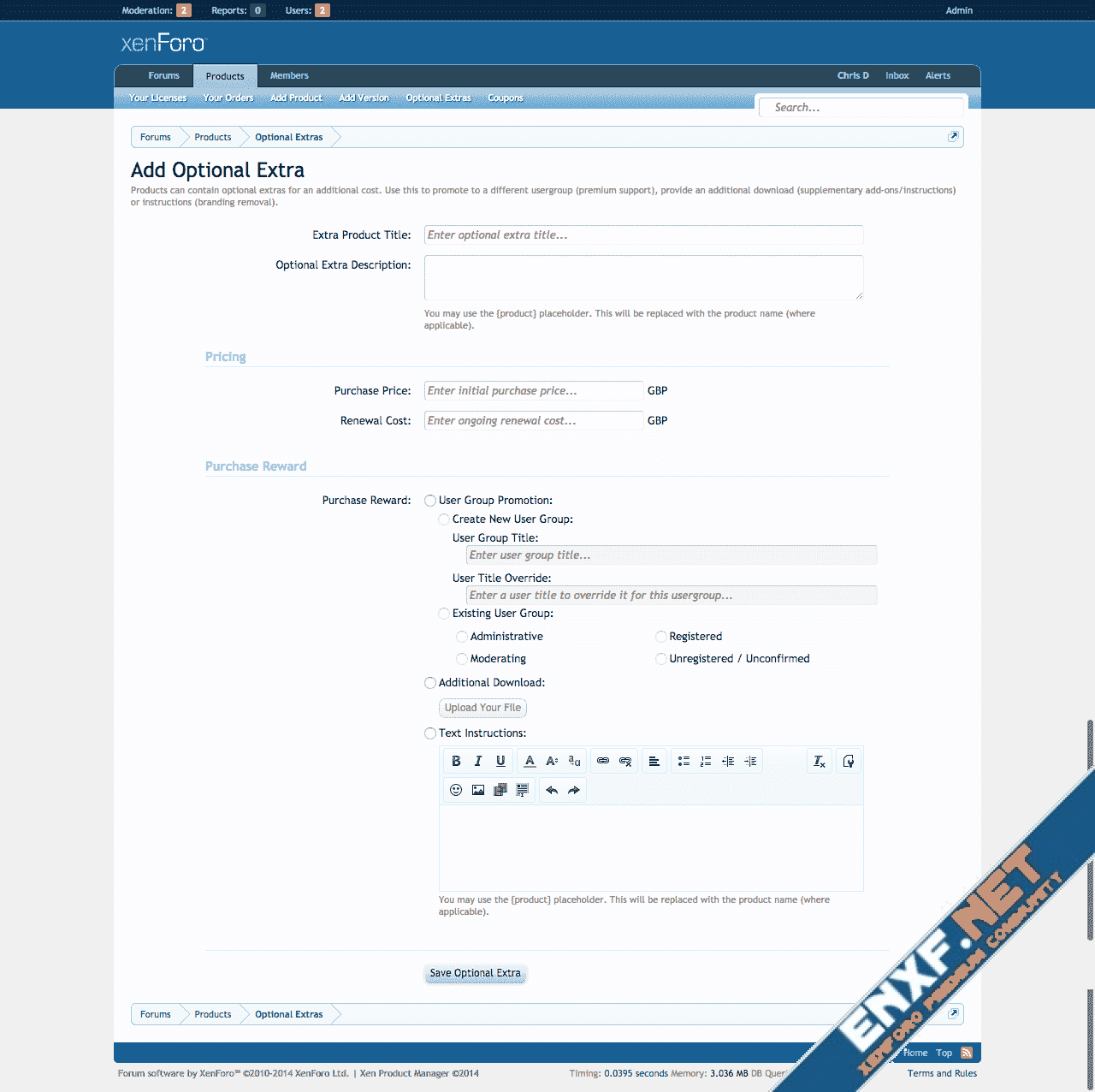
Discount Coupons
Discount coupons are a great way to incentivise existing customers, reward your loyal customers or encourage new customers to purchase your prodcuts.
When creating a coupon you can change the following options:
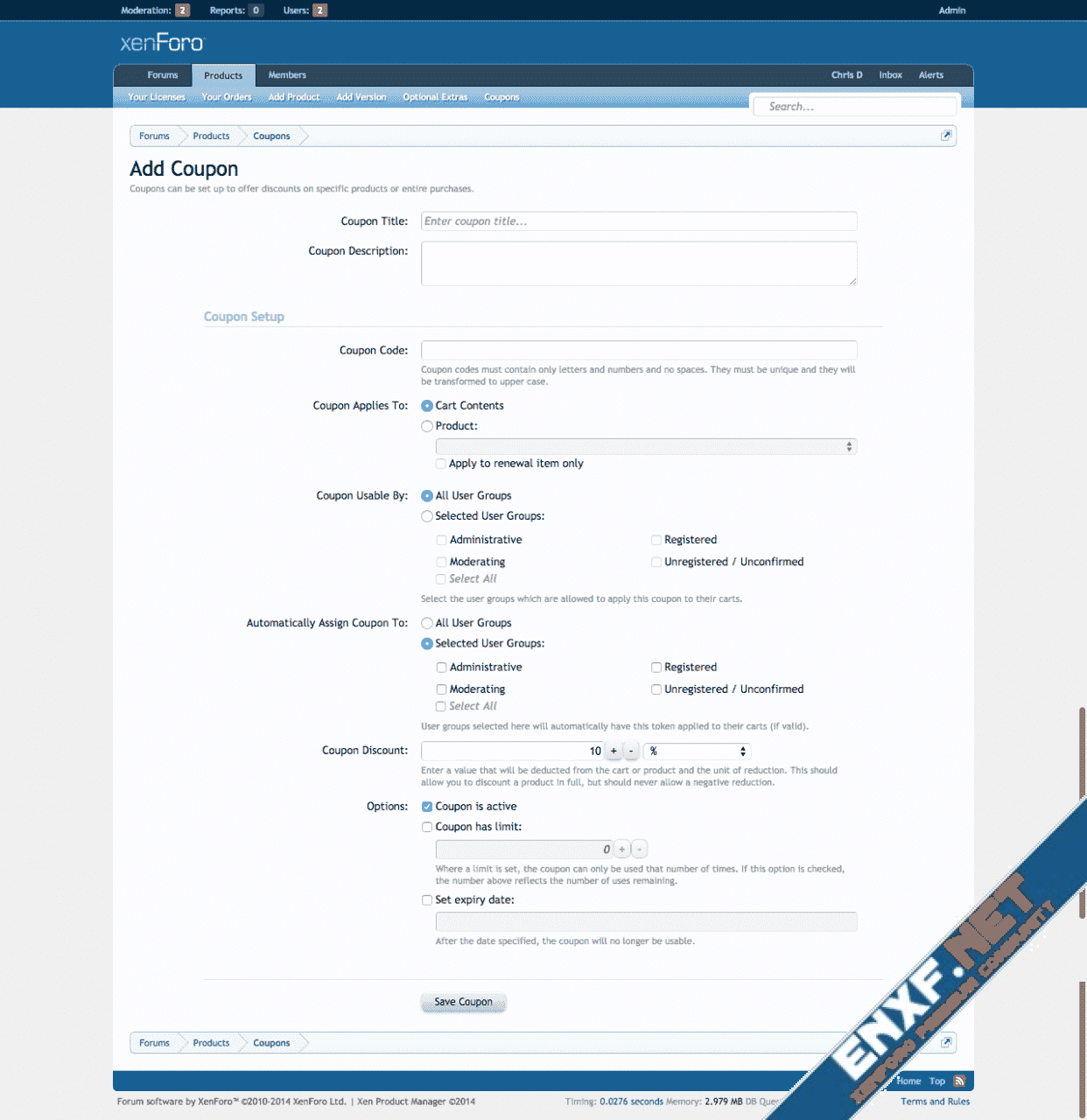
Your Licenses
Your users will keep track of their licenses using the Your Licenses page. Licenses typically have three states: Active, Inactive and Expired.
When a license is first purchased it is "Inactive". To activate a license, all that needs to happen is to click the license and click "Activate License". This brings up an overlay where a name and URL can be entered. Once that information is provided, the license is "Active". Licensed customers are unable to download files for an Inactive license.
An "Active" license is a license that has previously been activated (the process above) and is still within the expiry date of the license. Once a license is Active the files can be downloaded.
An "Expired" license is an Active or Inactive license that has passed its expiry date. Once a license has expired a user can download any version that was released prior to the expiry date but they will be unable to download future updates until the license is renewed.
Licenses become renewable based on the period of time specified when setting up the product. By default this is a period of 2 months before the license is due to a expire. If a user renews their license "early" for (for example) 12 months, their new expiry date will be the current expiry date plus 12 months. If when they renew the license has already expired their new expiry date will be the current date (today) plus 12 months.
To renew a license, once the license has expired or in case they are allowed to renew early, the user will see an "Add Renewal To Cart" button while viewing their license.
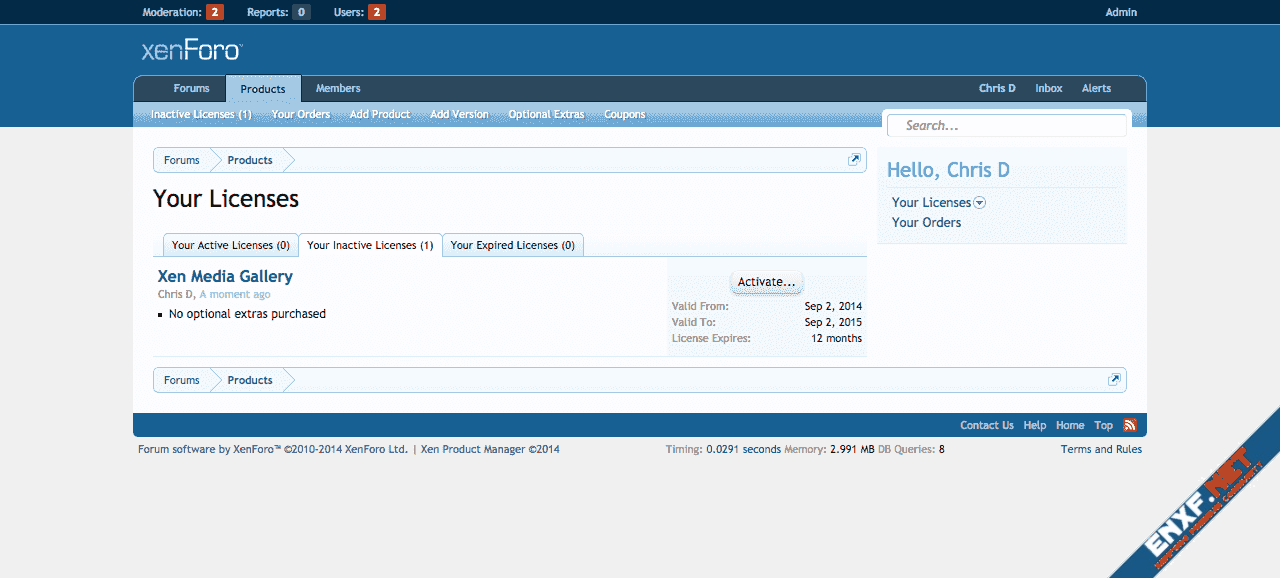
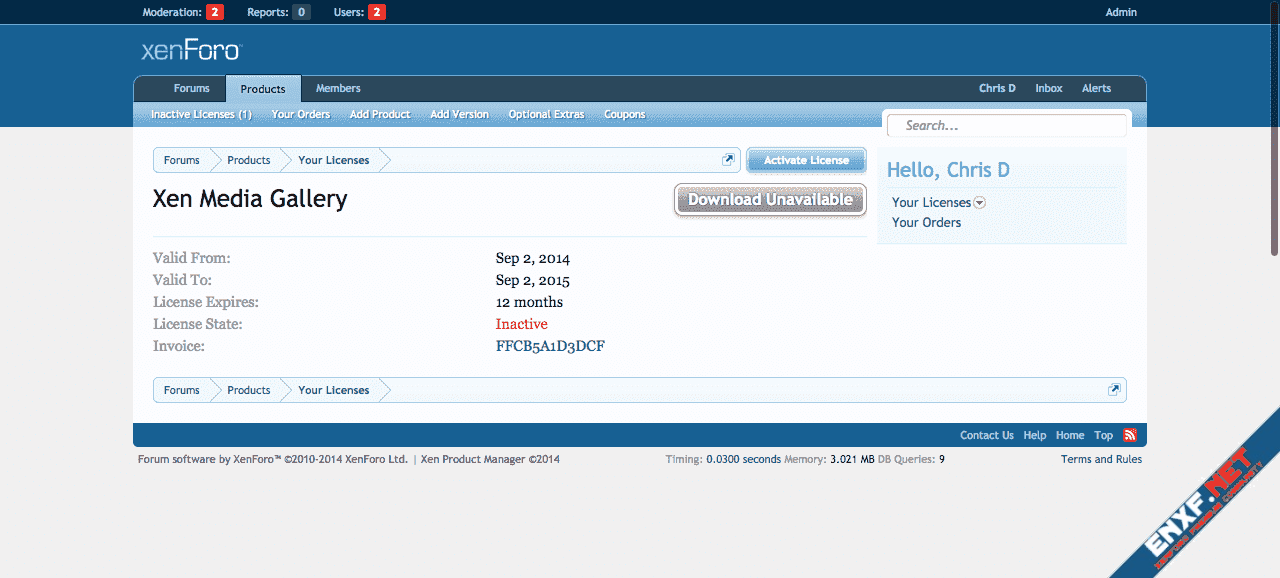
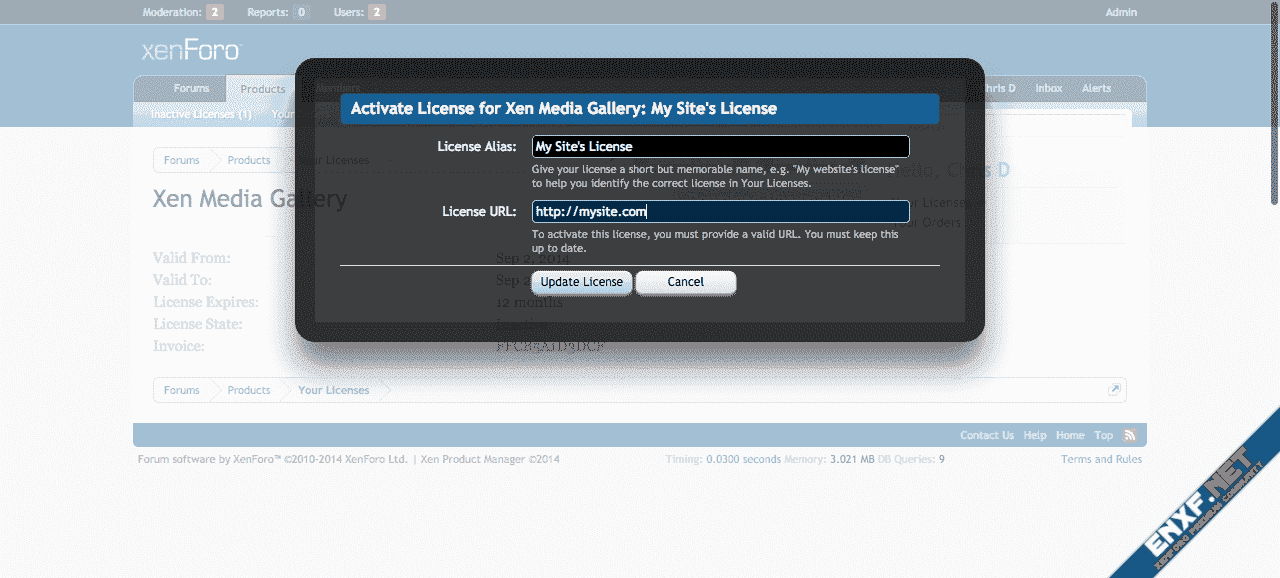
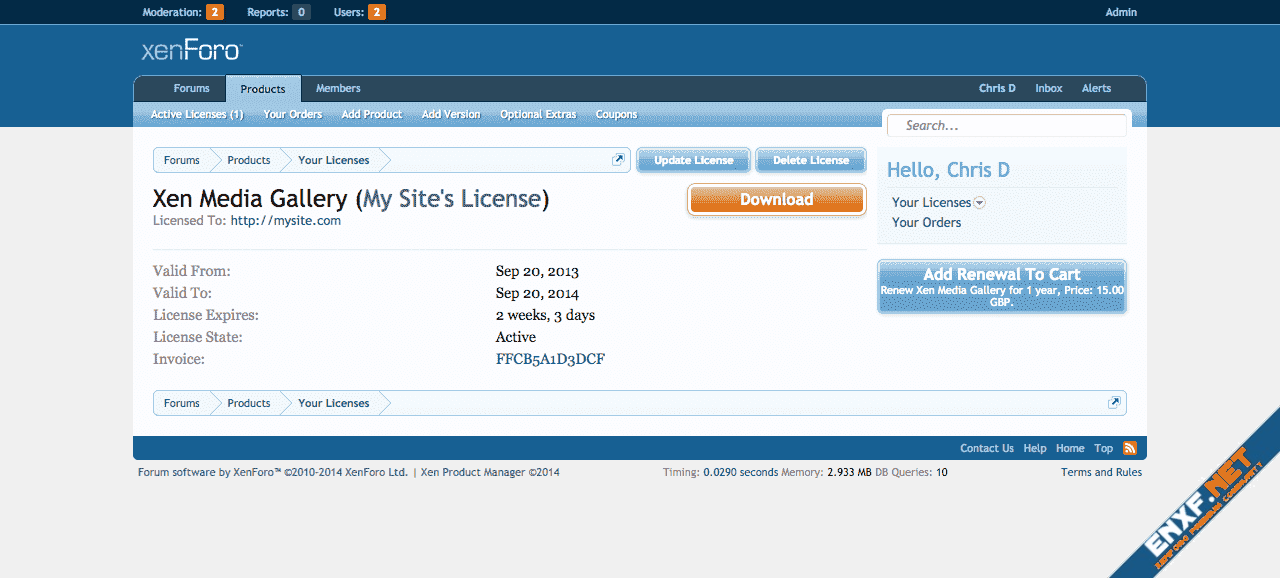

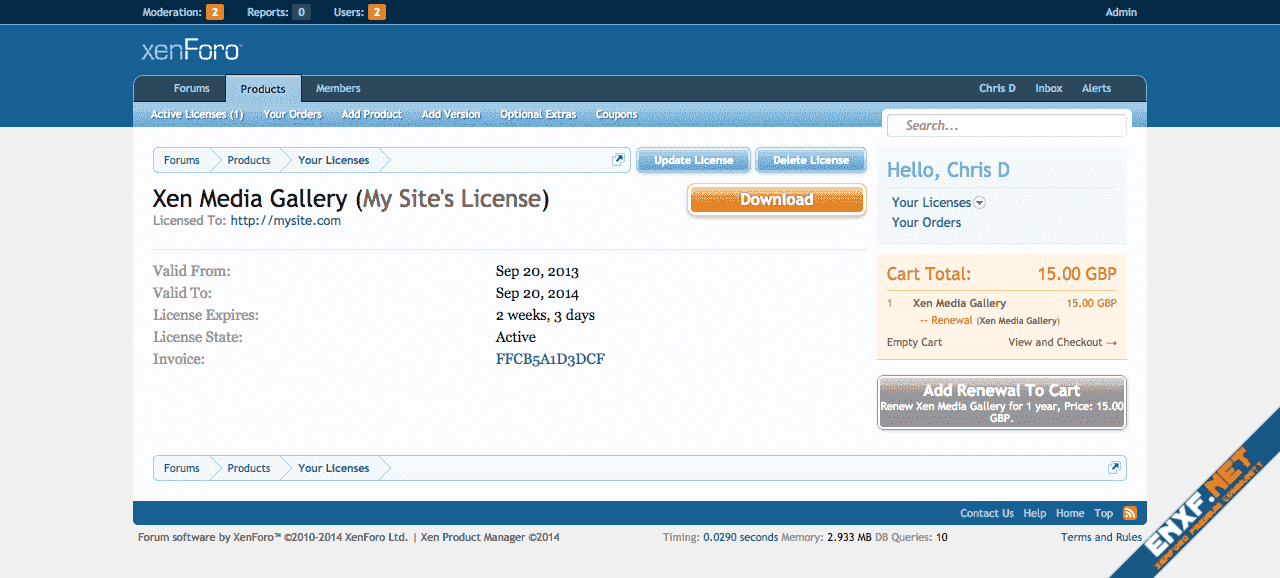
Your Orders
Your users can keep track of their orders and invoices from the Your Orders page. Here they will see a list of their orders and further more click on those to load and print their invoice.
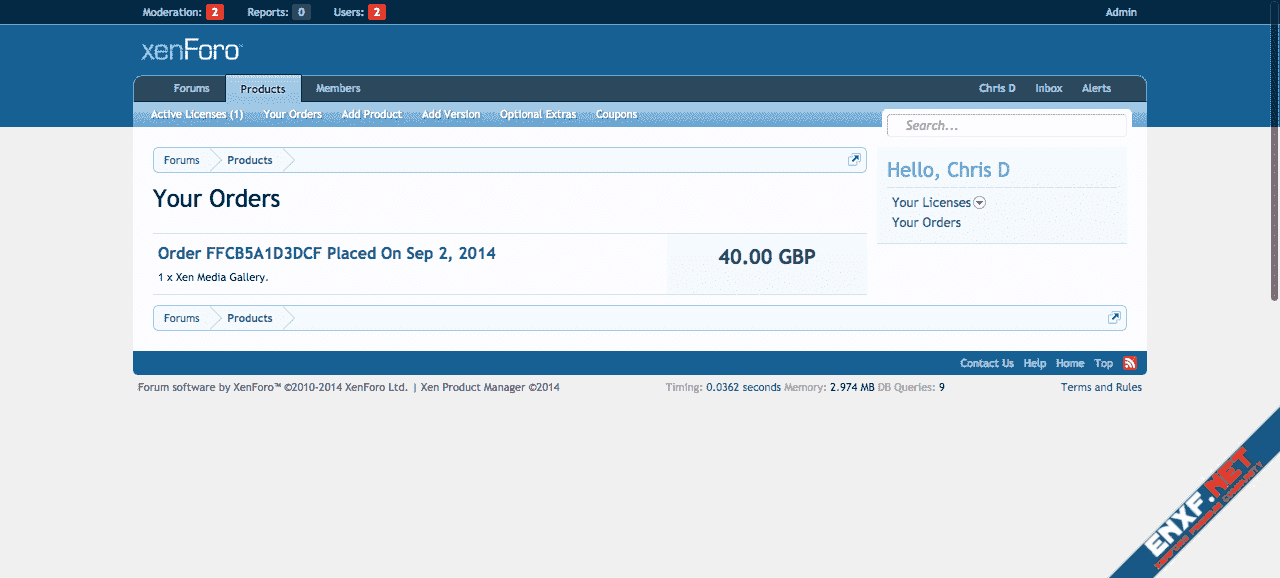
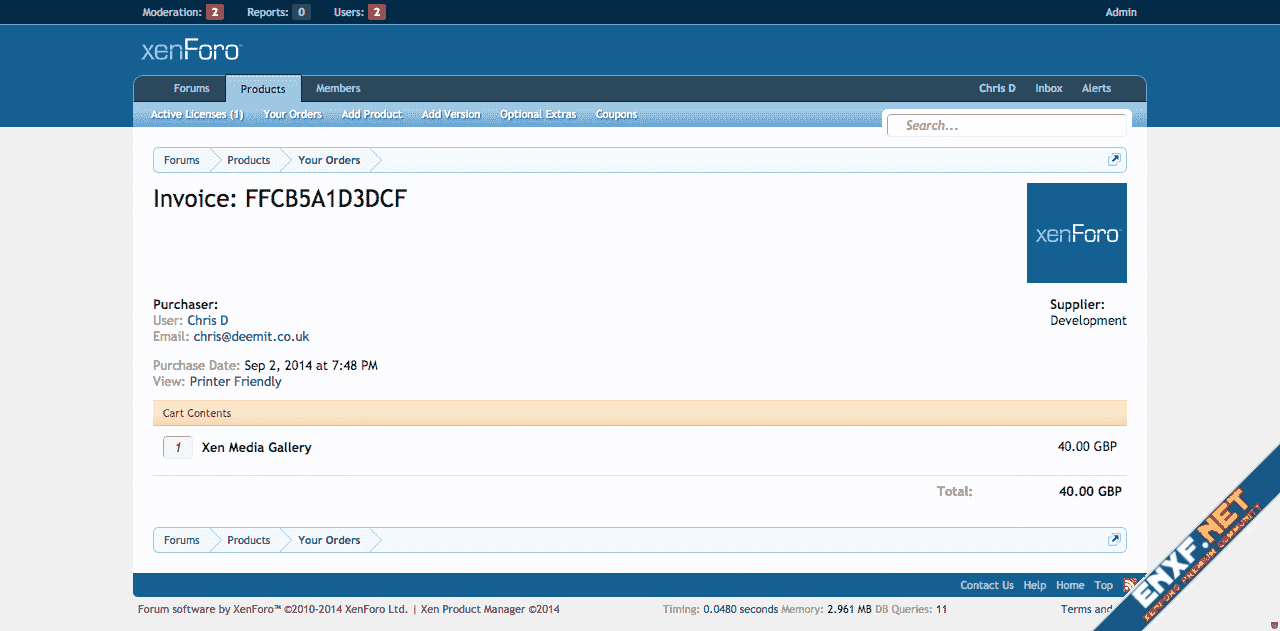
Admin Tools
Throughout Xen Product Manager there are a number of Admin Tools available. In a relatively unique move, aside from a few options in the Admin CP, most of the license, product and customer management is all handled from the front end.
Of particular note is the All Orders and All Licenses pages. This is where you can see a paginated list of all your customer's licenses and orders. Finding orders or licenses that belong to a specific users is easy thanks to the easy user search inputs in the sidebar on every page.
You can also filter and sort the All Orders and All Licenses pages with various criteria.
With permissions, an admin can view any license and any order and make changes to those. If you use the aforementioned "Activate License" button when viewing a license, an Admin will have many more options. As well as you being able to modify the URL and alias of the license, you will also be able to add optional extras, change the start and end date of the licenses and reassign the license to another user.
To create manual orders for users, it's just as simple as adding the items to the cart as a normal customer where if you have permission you will see a "Convert Cart" button while viewing the cart. This allows you to convert the cart into licenses assigned to whichever user you choose.
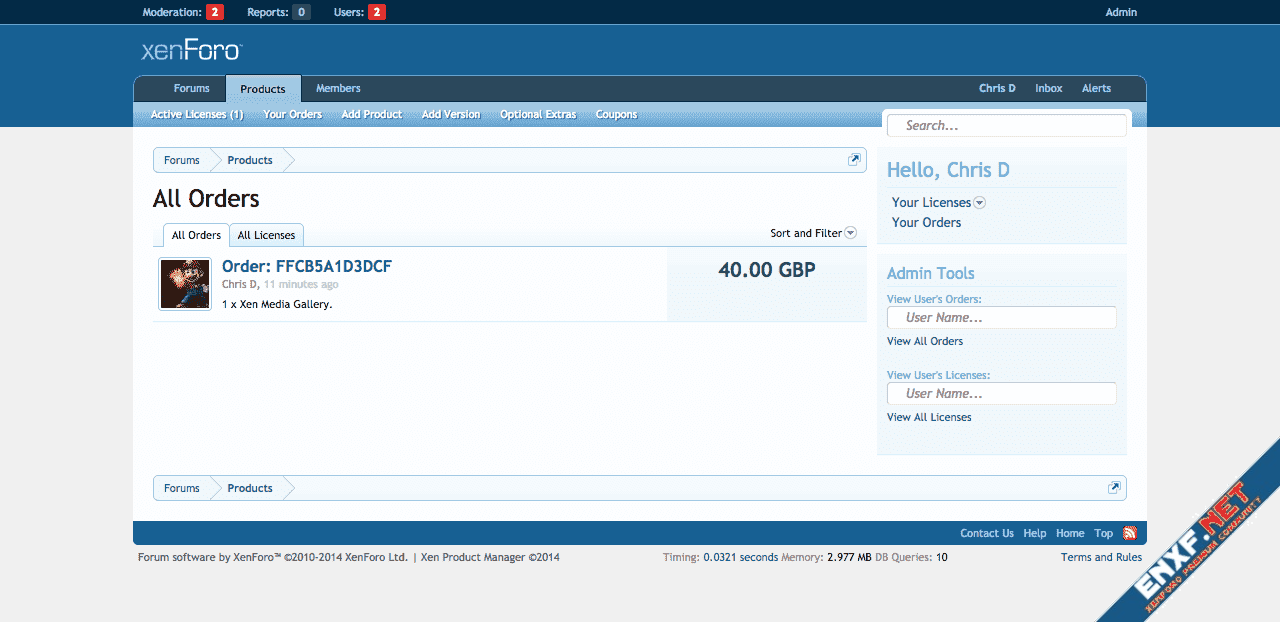
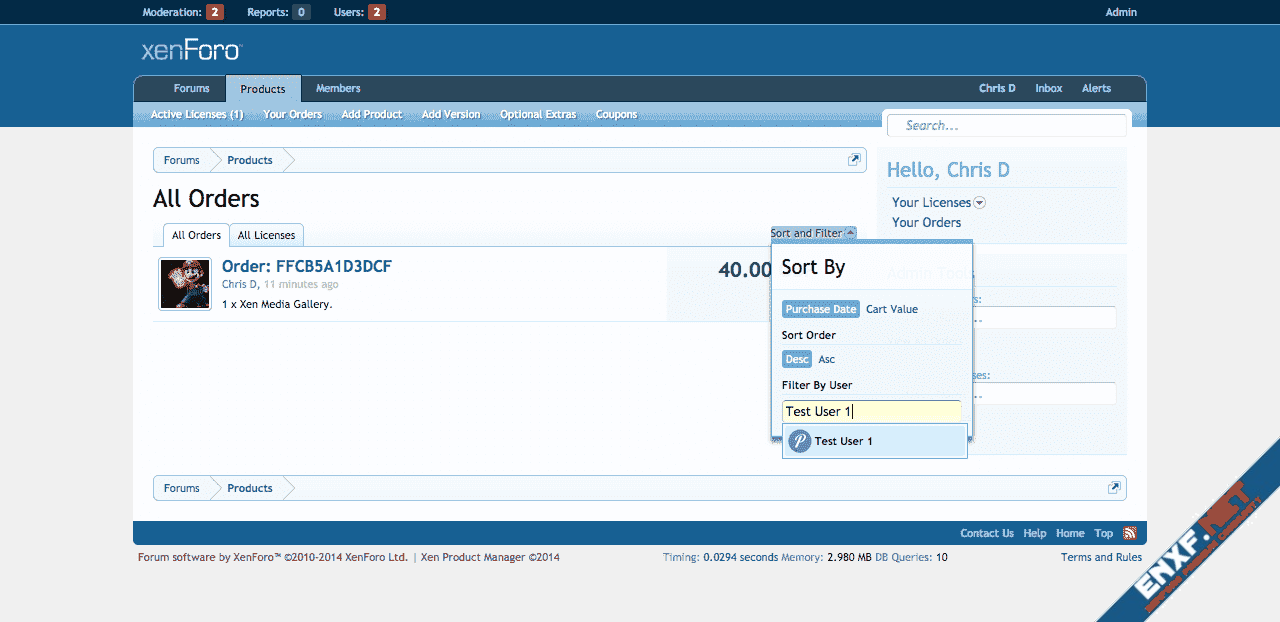
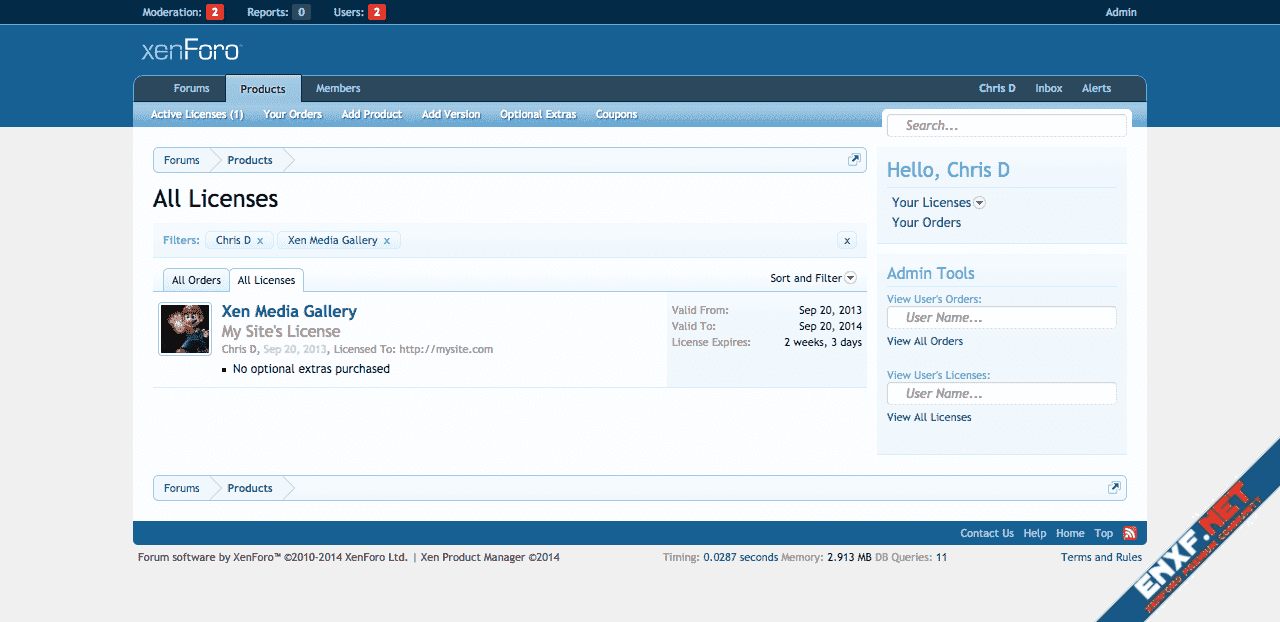
Permissions
Backing up all of these excellent features is a large number of permissions. Permissions are all off by default so please remember to set them after install and check for new ones after upgrades:
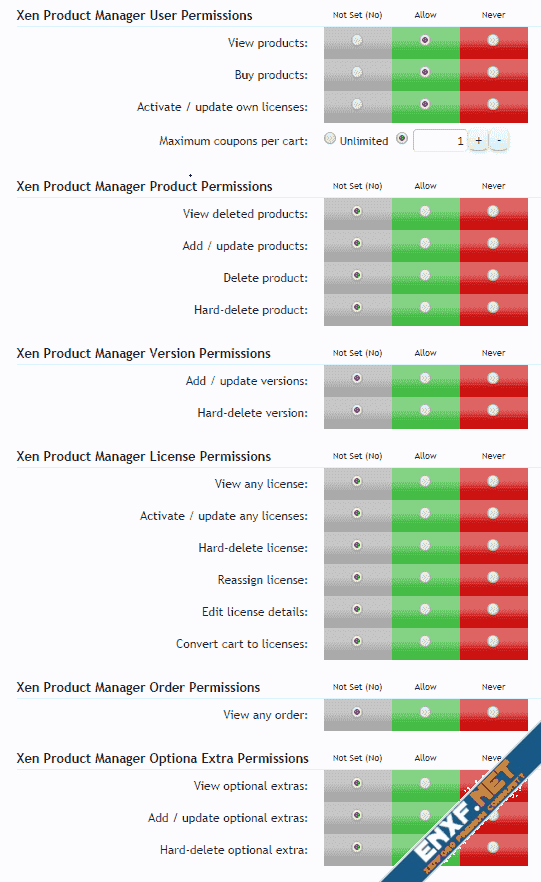
Options
There isn't much more in the Admin CP for Xen Product Manager aside from some options, and here they are:
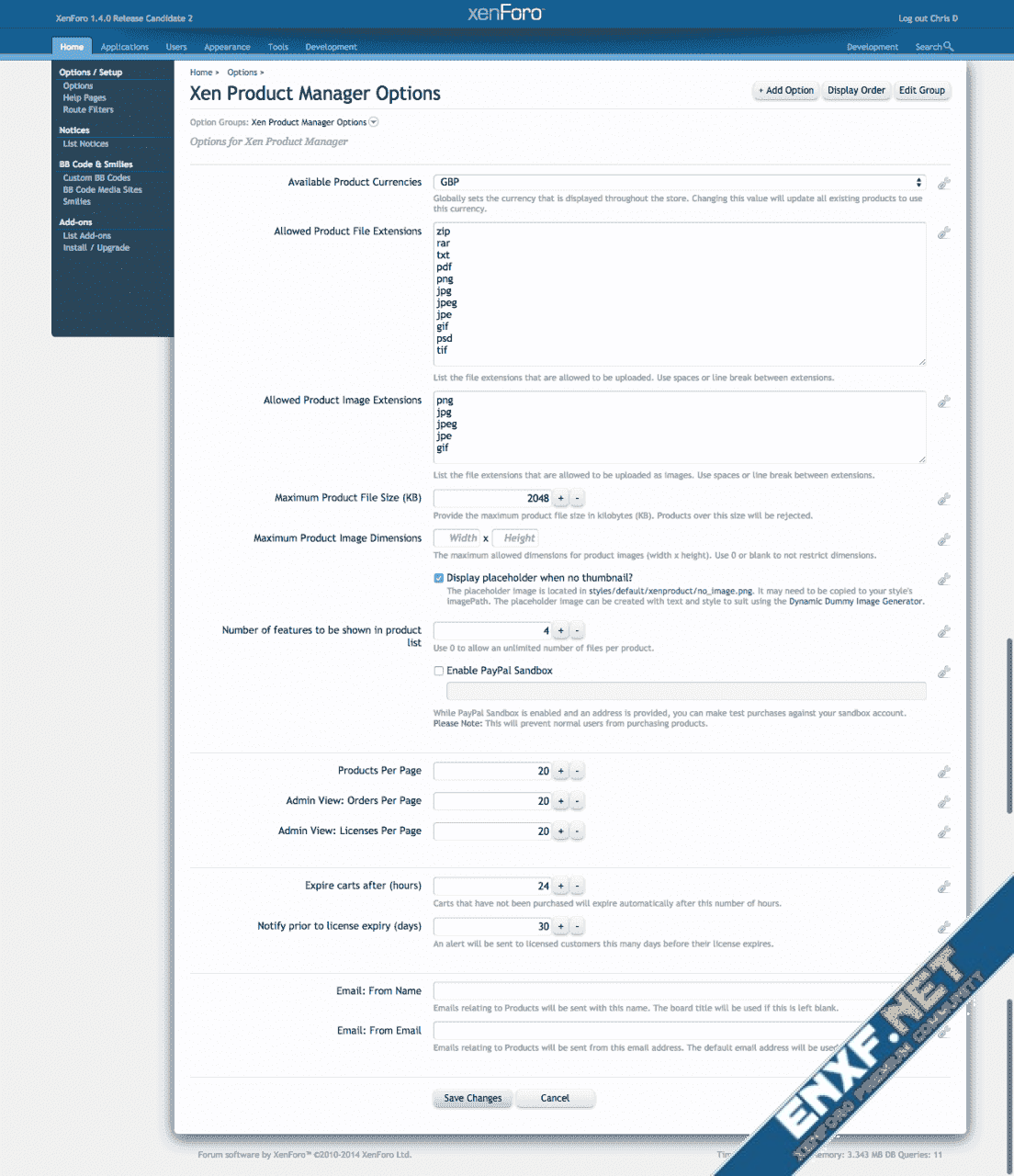
Alerts!
Alerts and/or emails sent when:
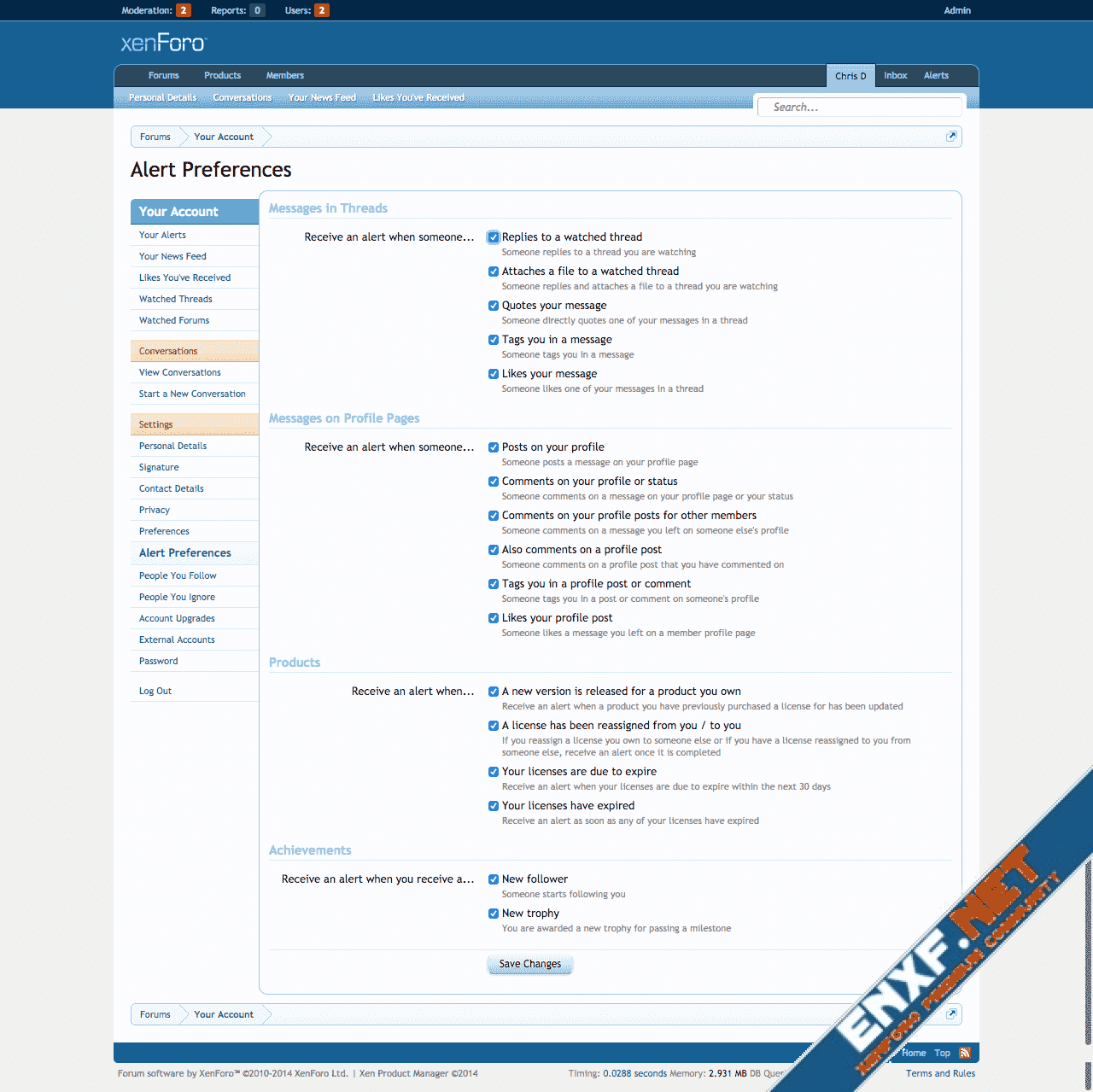
License
For the avoidance of doubt, purchasing a license entitles you to the use of Xen Product Manager on a single XenForo installation. If you wish to install Xen Product Manager on more than one installation then you must buy additional licenses.
For more information, please read the License Agreement.
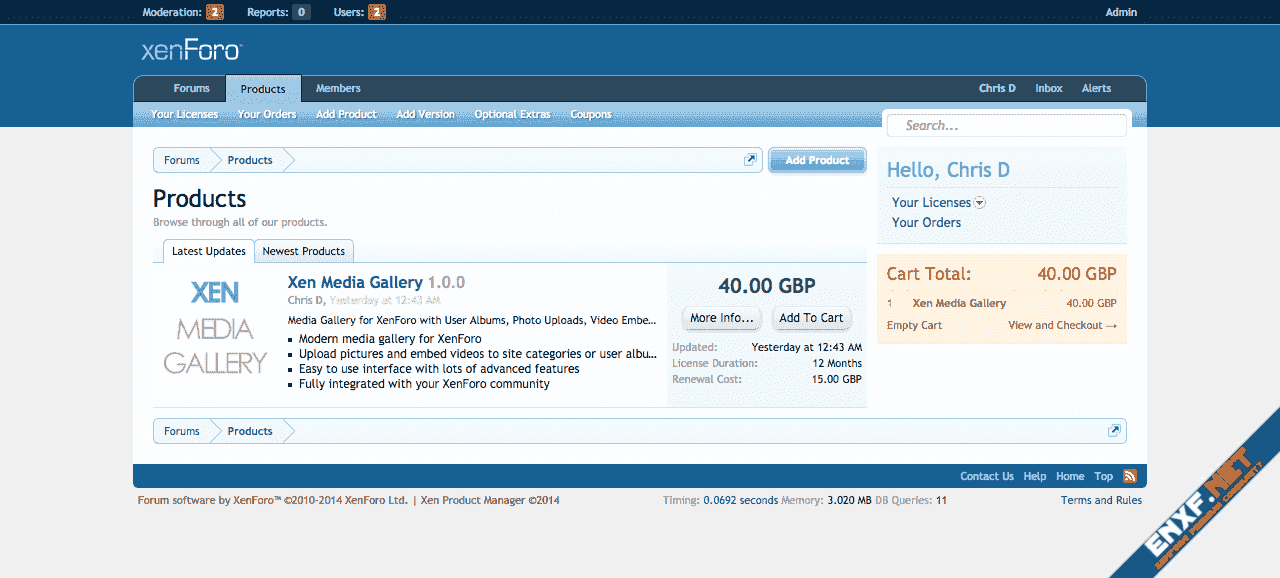
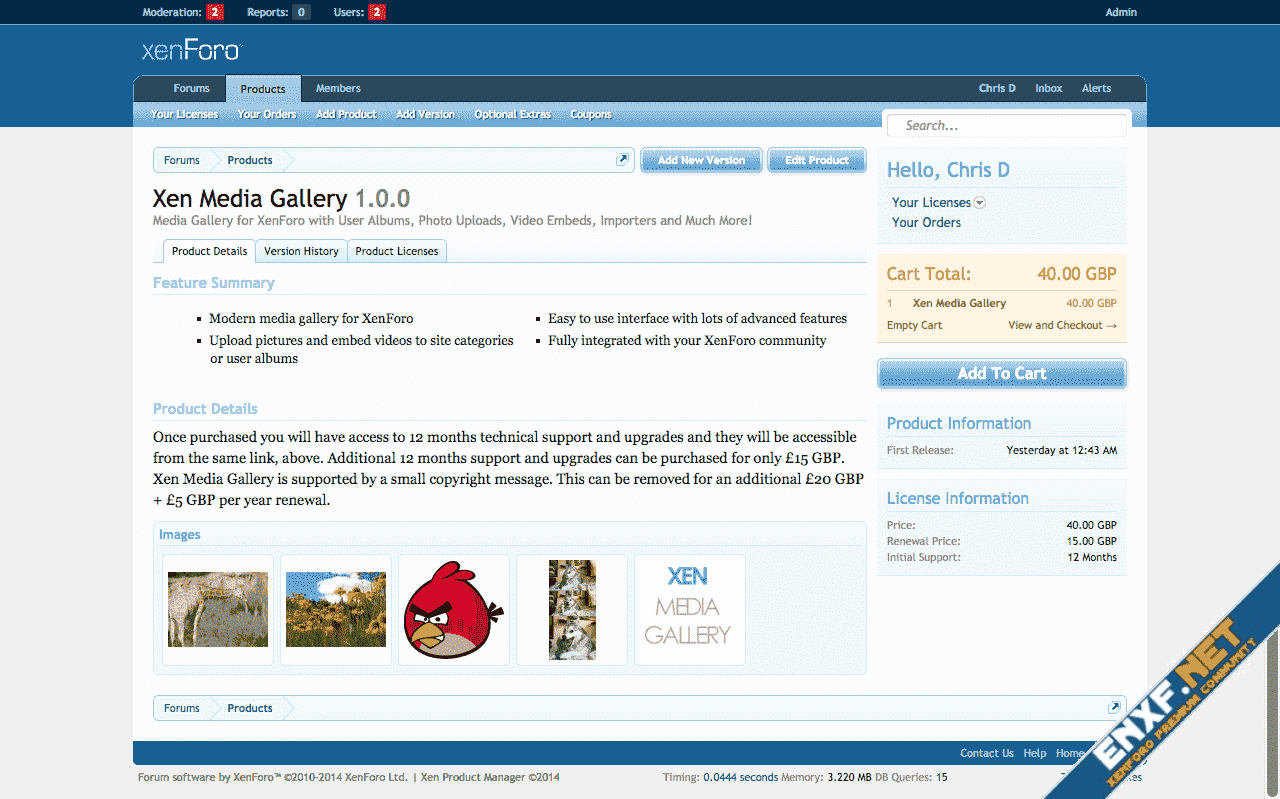
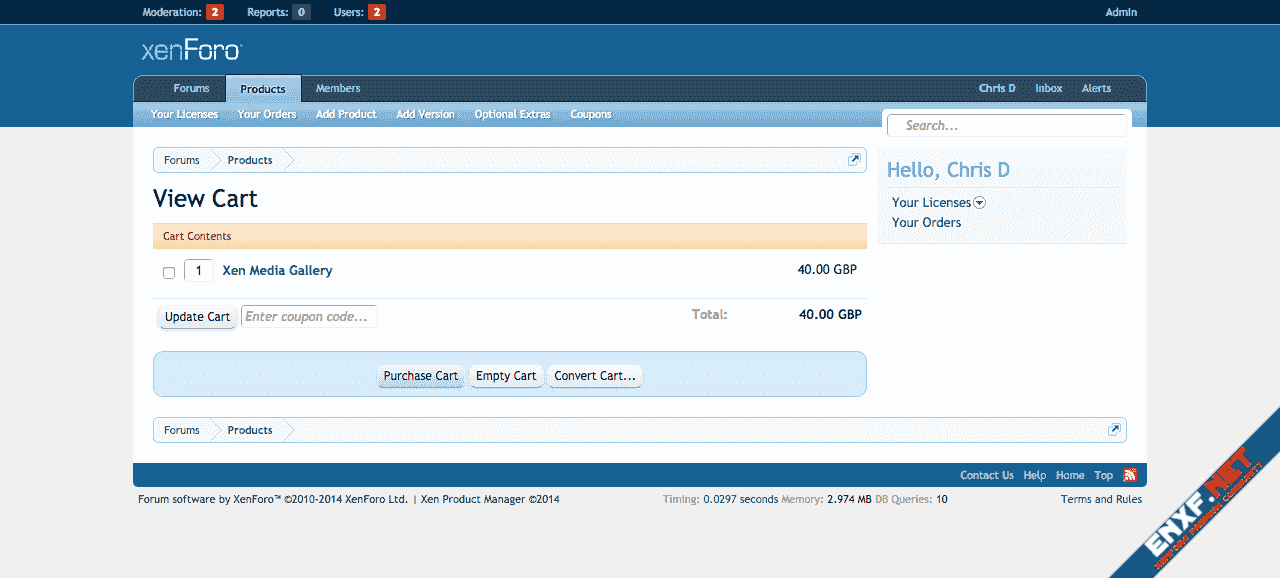
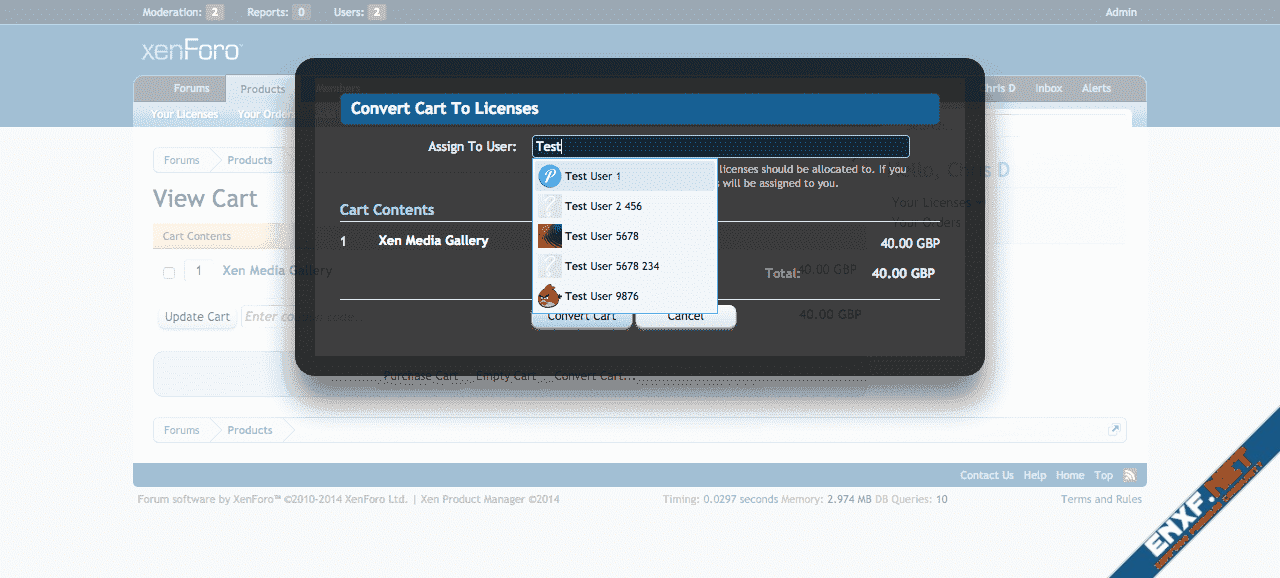
Xen Product Manager is a fully featured product/license manager add-on for XenForo which will allow you to sell products to your members.
Payment for all products is made to the same PayPal account as configured for User Upgrades.
Adding Products
When creating a product, you can add the following details:
- A title
- A version string
- Product details (rich text editor)
- Product tag line
- An array of main features
- Upload images that can be embedded in the product details
- Specify an uploaded image to be used as a thumbnail
- A purchase price and length of renewal duration (any number of days/months/years)
- A renewal cost and when the product licenses can be renewed
- The file to be made available for download with the current version
- A usergroup that licensed customers should be added to for the duration of their license
Updating Products (Add a new version to an existing product)
When it is time to release an update for your product, you can do so by adding a new version. When adding a new version, you can add the following details:
- A version string
- A description of the update (rich text editor)
- An array of change log items
- The file to be made available for download with the new version
Optional Extras
Optional Extras are additional items that you can sell alongside your products. This could consist of premium support, branding removal or some other complementary download. When adding an optional extra, you can define the following:
- A title
- A description
- A purchase price
- An additional renewal fee
- Be added to an additional user group (e.g. premium support, exclusive access to a forum or other features)
- A file that can be downloaded (e.g. supplementary add-on or similar)
- A set of instructions (rich text editor) (e.g. instructions on how to remove branding)
Discount Coupons
Discount coupons are a great way to incentivise existing customers, reward your loyal customers or encourage new customers to purchase your prodcuts.
When creating a coupon you can change the following options:
- A title
- A description
- A code (this is the code the customer enters at the cart)
- Whether the coupon applies to a specific product (or the renewal of a product) or the entire cart contents
- User groups which are permitted to use the coupon
- User groups which are automatically given the coupon without them having to manually add it
- The discount rewarded when using the coupon. This can either be in monetary value or percentage off.
- Whether the coupon is active or not
- Whether the coupon has a limit (after X number of usages the coupon can expire)
- Whether the coupon should have an expiry date (code no longer valid after date)
Your Licenses
Your users will keep track of their licenses using the Your Licenses page. Licenses typically have three states: Active, Inactive and Expired.
When a license is first purchased it is "Inactive". To activate a license, all that needs to happen is to click the license and click "Activate License". This brings up an overlay where a name and URL can be entered. Once that information is provided, the license is "Active". Licensed customers are unable to download files for an Inactive license.
An "Active" license is a license that has previously been activated (the process above) and is still within the expiry date of the license. Once a license is Active the files can be downloaded.
An "Expired" license is an Active or Inactive license that has passed its expiry date. Once a license has expired a user can download any version that was released prior to the expiry date but they will be unable to download future updates until the license is renewed.
Licenses become renewable based on the period of time specified when setting up the product. By default this is a period of 2 months before the license is due to a expire. If a user renews their license "early" for (for example) 12 months, their new expiry date will be the current expiry date plus 12 months. If when they renew the license has already expired their new expiry date will be the current date (today) plus 12 months.
To renew a license, once the license has expired or in case they are allowed to renew early, the user will see an "Add Renewal To Cart" button while viewing their license.
Your Orders
Your users can keep track of their orders and invoices from the Your Orders page. Here they will see a list of their orders and further more click on those to load and print their invoice.
Admin Tools
Throughout Xen Product Manager there are a number of Admin Tools available. In a relatively unique move, aside from a few options in the Admin CP, most of the license, product and customer management is all handled from the front end.
Of particular note is the All Orders and All Licenses pages. This is where you can see a paginated list of all your customer's licenses and orders. Finding orders or licenses that belong to a specific users is easy thanks to the easy user search inputs in the sidebar on every page.
You can also filter and sort the All Orders and All Licenses pages with various criteria.
With permissions, an admin can view any license and any order and make changes to those. If you use the aforementioned "Activate License" button when viewing a license, an Admin will have many more options. As well as you being able to modify the URL and alias of the license, you will also be able to add optional extras, change the start and end date of the licenses and reassign the license to another user.
To create manual orders for users, it's just as simple as adding the items to the cart as a normal customer where if you have permission you will see a "Convert Cart" button while viewing the cart. This allows you to convert the cart into licenses assigned to whichever user you choose.
Permissions
Backing up all of these excellent features is a large number of permissions. Permissions are all off by default so please remember to set them after install and check for new ones after upgrades:
Options
There isn't much more in the Admin CP for Xen Product Manager aside from some options, and here they are:
Alerts!
Alerts and/or emails sent when:
- Existing licenses are transferred from / to another user
- A product you own a license for has been updated
- A license you own is due to expire
- A license you own has expired
- Invoice sent by email once you purchase a product
License
For the avoidance of doubt, purchasing a license entitles you to the use of Xen Product Manager on a single XenForo installation. If you wish to install Xen Product Manager on more than one installation then you must buy additional licenses.
For more information, please read the License Agreement.
