- Compatible XF Versions
- 2.0, 2.1, 2.2
- Additional Requirements
- "Search engine optimization (SEO) > Use full friendly URLs" should be enabled
XF 2.0 comes with a redesigned What's New page. After upgrading to 2.0, our regular forum members had some trouble using the new system with filters.
This addon will change some of the What's New features in such a way that it is more consistent and easier to understand:
Make sure "Use full friendly URLs" is enabled, else this addon will not work correctly
Installation
After installation it is recommended to modify some navigation items to make things more consistent:
If you select "New posts" from the sub-menu, the What's new tab stays selected (instead of the Forums tab).
You also see the extra refresh button:
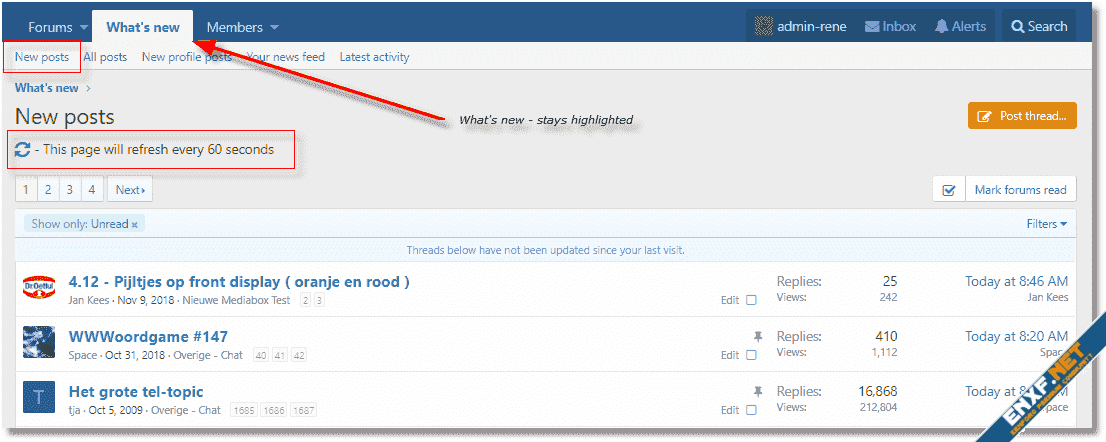
If you select another page, the auto refresh will be disabled but you can still manually refresh the page. We found out that the auto refresh only made sense for the first page:
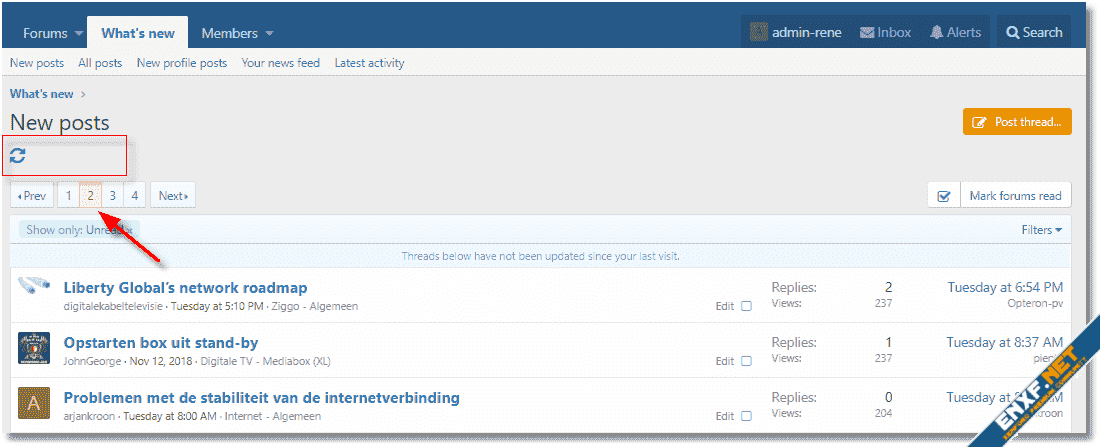
Show all new posts, including read and unread, this shortcut removes the "unread filter":
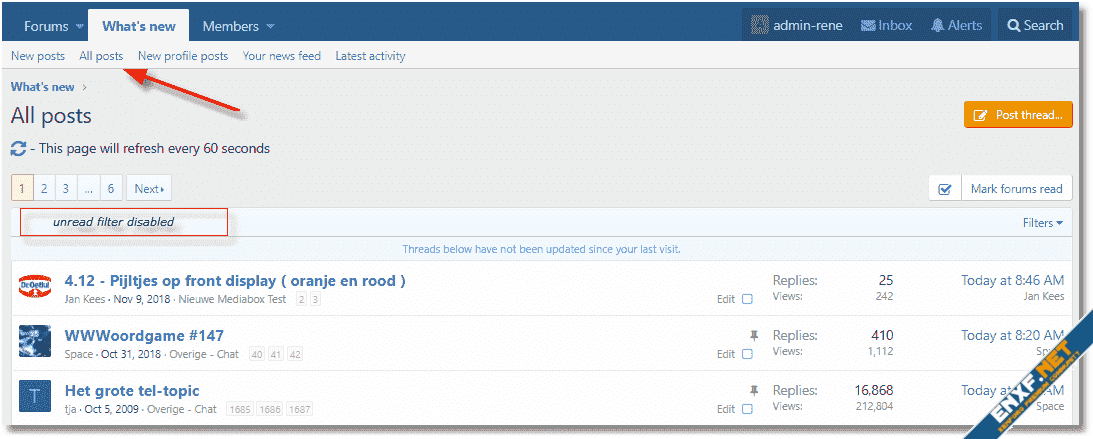
Hide the redundant menu bar:
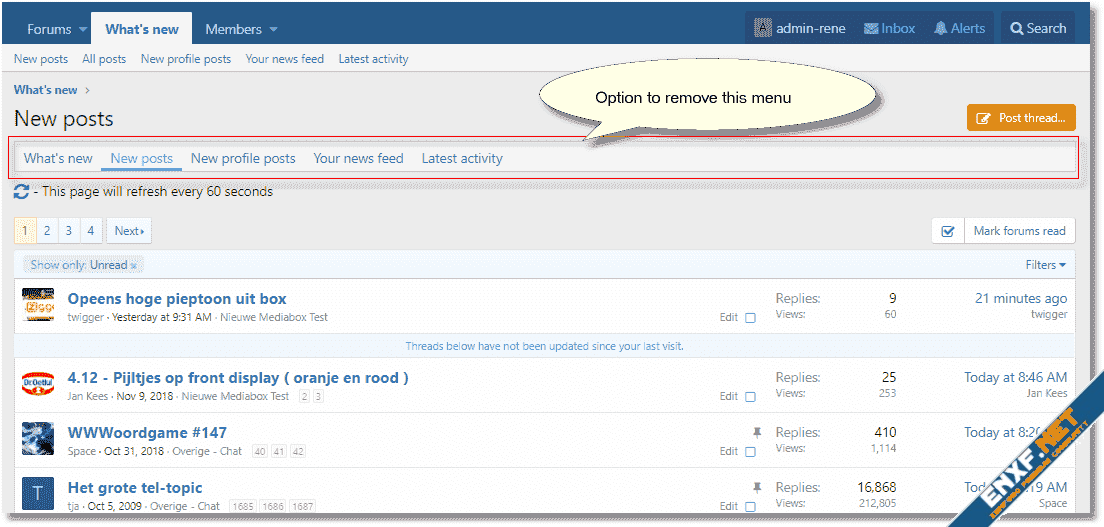
If you select the "New profile posts" sub-menu, the "What's new" tab will stay selected:
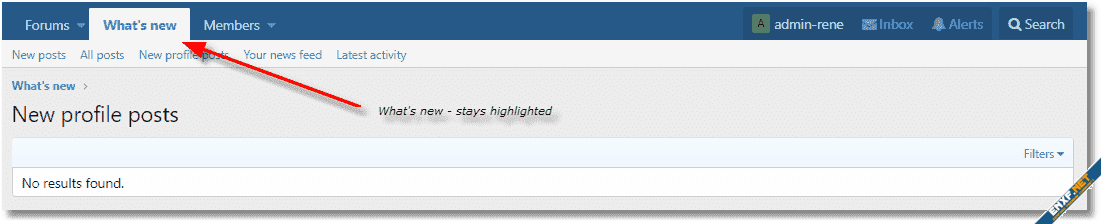
Replace the URL with number in it. This is the search id which makes the page sort of static:
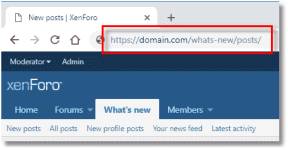
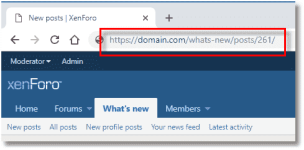
Admin control panel:
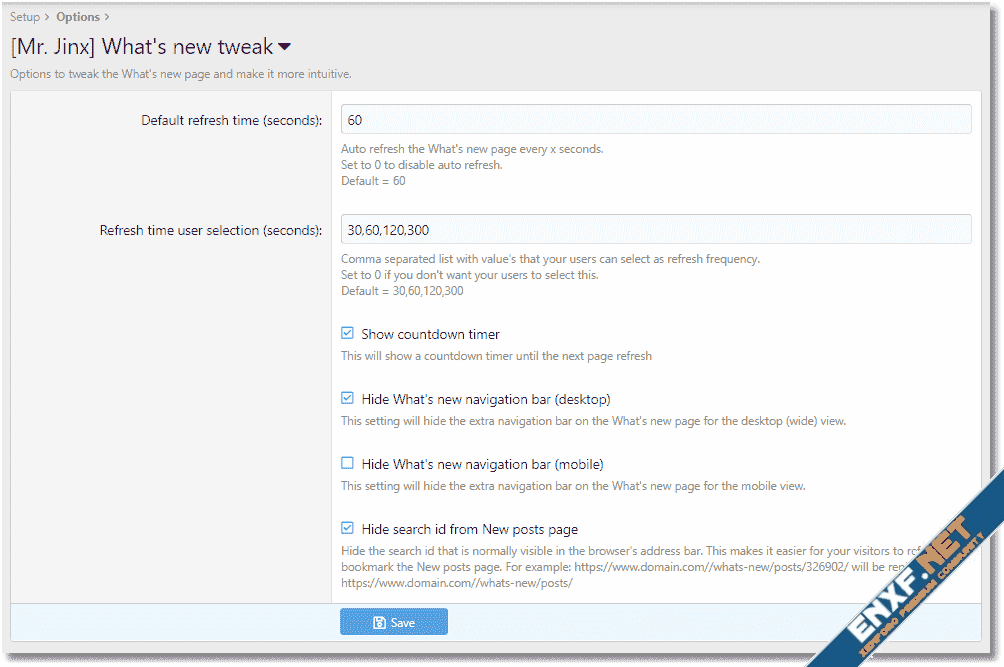
This addon will change some of the What's New features in such a way that it is more consistent and easier to understand:
- Add a refresh button to the What's New section
Normally, users will hit the browsers refresh button. However this will just refresh the cached What's New page. By hitting the new refresh button, a new page will be served. - Add a "All posts" menu item
This will call a page which contains all the new posts (read and unread). - Auto refresh / update the What's New page [option]
This will automatically refresh the first page of What's New section every x seconds. Active users will like this feature if they have a window opened to watch your forum. - Always highlight the What's New menu
If you select "New Post", xenforo would normally highlight the menu "Forums". To be more consistent I choose to always highlight "What's New" for all items related to new stuff. Same goes for "All new profile posts". - Remove the extra (redundant?) menu bar [option]
The What's New section contains an extra menu bar with basically the same items as the normal navigation menu. This is confusing so you can turn it off.
Make sure "Use full friendly URLs" is enabled, else this addon will not work correctly
Installation
- Copy the contents of the folder "upload" to your forum
- Go to your xenForo admin control panel > Addons
- Install the new addon
After installation it is recommended to modify some navigation items to make things more consistent:
- Go to your xenForo admin control panel > Setup > Public navigation
- Disable "New posts" under the "Forums" section (this will force your users to use one place for new items).
- Disable "New profile posts" under the "Members" section (this will force your users to use one place for new items).
- Modify the "What's new" section, change the link to: {{ link('whats-new/posts/') }}
The "whats-new" link is basically the same as "whats-new/posts/" but with different layout. To make things more consistent, I choose to always use "whats-new/posts/" as this is the best way of presenting new posts. - Last thing you could change to make things more clear is:
Rename 'New posts' to 'Unread posts' (phrase nav.whatsNewPosts and new_posts)
Rename 'All posts' to 'Latest posts' (phrase (phrase nav.MrJinx_WhatsNewTweak_AllPosts)
If you select "New posts" from the sub-menu, the What's new tab stays selected (instead of the Forums tab).
You also see the extra refresh button:
If you select another page, the auto refresh will be disabled but you can still manually refresh the page. We found out that the auto refresh only made sense for the first page:
Show all new posts, including read and unread, this shortcut removes the "unread filter":
Hide the redundant menu bar:
If you select the "New profile posts" sub-menu, the "What's new" tab will stay selected:
Replace the URL with number in it. This is the search id which makes the page sort of static:
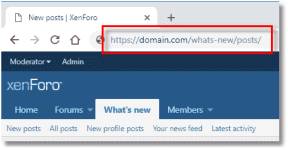
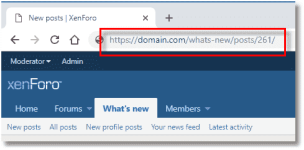
Admin control panel:
