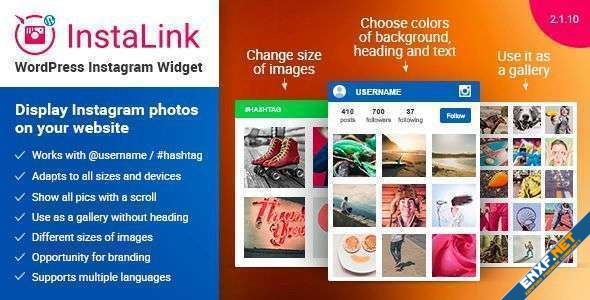
Plugin Features
Fit InstaLink to any screen resolution, set the required Instagram username or combine different hashtags. Additional customization will help you to choose the proper appearance for the best performance. By adding Instagram gallery to WordPress find a link with everyone!
SOURCES
There are several ways of using source option in the best Instagram feed widget for WordPress including such variants:
1. Only Username
Use it if you aim at displaying images from your or somebody else’s official account. In case of using several plugins on your html site you can set different usernames for each feed. It’s a great solution in case you’d like to have a WordPress Instagram widget for blog and persuade people to follow your social profile.
2. Only Hashtag
Set by any hashtag images and embed the creative photo widget. Use this variant for composing Instagram photos with the required topic. You are not restricted in numbers and their combinations for each Instagram grid. Note that all pics will be shown in the natural timeline order.
3. Username with hashtags
This case is for those who strive to share Instagram photos only from one account, which have hashtags specified by you. Therefore, you will be able to create your hashtag feed and show the chosen Instagram images in WP Instagram widget – InstaLink.
DESIGN & UI
- Fully responsive and mobile friendly Instagram plugin for WordPress
- Support high-resolution displays (retina ready)
- Button with the link to your Instagram ID page.
- Smooth scroll and images loading by scrolling
- Images, which were added to your live feed, adapt to any size of the WP plugin
- Turn on/off plugin’s header
- Use WordPress Instagram gallery widget with or without scroll
- 4 sizes of images (small, medium, large, xlarge)
- 16 languages included
- Manage custom UI colors to attract audience and make them follow widget content
- Fully customizable via HTML and CSS
To install the widget to the page or template element (footer, sidebar, etc), you need to perform simple actions.
- Download the widget from Codecanyon
- Upload the widget to the admin panel
- Customize the widget and set the sources
- Embed Instagram feed widget to WordPress page
- Go to the editor in the “Appearance” tab
- Find the template for the footer
