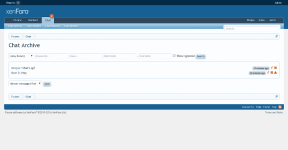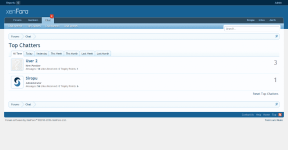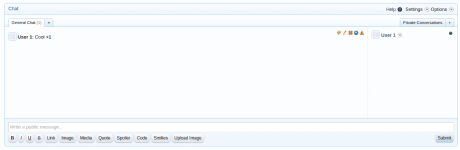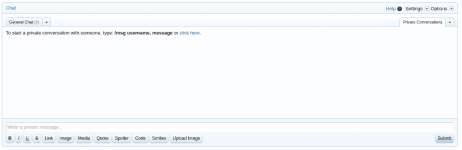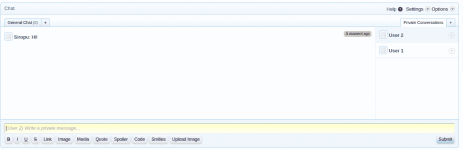- Compatible XF Versions
- 1.5
- Visible Branding
- No
Admin Features
Embed Mode allows you to embed the chat with any room anywhere you want in the template using a template callback with XF's Template Modifications System.
There is also a mode called Full Page Mode which allows you to embed the chat using an iframe. To use it, you just need to add /fullpage to the end of the chat page URL.
Rooms (Permission Based)
Allows you to send private messages to multiple room chatters.
/whisper [User 1, User 2] your message
You can either write this manually or you can click the new "Whisper" link in the user actions menu. If you click on multiple users "Whisper" action, they will be added to the group.
When the message shows up, you can see who else received the message and if you click on the "Whisper" text, you can send a new message to the same group, without having to click again on their "Whisper"link.
The /whisper command can be globally switched on/off from admin options and there are also user group permissions.
/me command (Permission Based)
If you write something after the command, that message will be included with the notification: Username has left the chat (Your message).
/prune command (Permission Based)
Will delete all the messages in the current room.
By adding all after the command will delete all the messages in all the rooms.
By adding the username of a user after the command, will delete all the messages by that user from the room.
/status command (Permission Based)
Allows you to set a status that will be displayed under your username in the chatters list. The status can be also set from the user options.
/mute command (Permission Based)
Allows you to mute users from the room for x hours (specified in the admin option). Muted user will not know that he/she is muted as the messages posted will not be saved and only displayed to that user.
/kick command (Permission Based)
Allows you to kick users from the room for x hours (specified in the admin option).
/ban command (Permission Based)
Allows you to ban users from the room.
/unmute command
Allows you to unmute a user from the room.
/unkick command
Allows you to unkick a user from the room.
/unban command
Allows you to unban a user from the room.
/clear command
Will clear all the messages in the chat window (does not delete them).
/rules command
Will display an overlay with the rules you have set.
/rooms command
Will display the available rooms.
/help command
Will display an overlay with information about the chat commands.
/user command
By typing /user followed by a username, will display only the messages associated with that user.
/giphy command
Will post a random GIF image using Giphy service. If a keyword is specified, the GIF will be random based on that keyword.
/roll command
Allows you to play dice games.
Bot Responses
Allows you to set keywords that can trigger automated messages posted by chat bot.
Bot Messages
Allows you to automatically post messages at a scheduled time.
Desktop Notifications
Allow you to display desktop notifications when there are new messages and the chat window is unfocused. You can set which message types are displayed (normal, whisper, tag, bot). Users have the option to disable this from their settings.
Default Joined Rooms
This feature will set the default rooms for new chat users. The rooms can be selected from the chat admin options and it only works with rooms that don't require a password. For rooms that are permission based, the permissions will be taken into consideration before joining.
Keep Session Alive
If enabled, active chat sessions will be updated every 5 minutes to keep them alive.
Set last active tab default
If enabled, the last active room tab in the chat will be set as default on the next page load.
Top Chatters
Display moderator ban actions
If enabled, moderator ban/unban actions will be displayed in the chat by the chat bot.
Style Properties
Allows you to style almost every element of the chat.
You can also change the image icons and set bot avatar.
Font Awesome Support
Allows you to use Font Awesome icons instead of image icons. You can choose your own icons and you can even include Font Awesome if you don't have it installed.
Permissions
Chat Sound Alerts
There are 5 different sound alerts for messages: normal, whisper, bot, tag and error.
Image Uploads
Upload images directly to chat. Uploads are not attachments as they are not linked to any post. Uploaded images can be posted in any room at any time you want by selecting them from the image list displayed when clicking on the "Image" bbcode button.
Chat Rules
Allows you to set chat rules. If rules are set, a link will appear in the chat title bar and when clicked, the rules will popup in the overlay.
Edit, delete and prune actions will be reflected to all chatters on chat refresh without having to reload the page.
- Enable Chat
- Enable Private Conversations
- Enable Chat Rooms
- Enable Chat Page
- Rooms to display in the navigation
- Display Mode (All Pages, Forums List Above, Forums List Below, Sidebar Below Visitor Panel, Sidebar Bottom, Chat Page Only, Embed)
- Chose display divices (Desktop, Table, Mobile)
- Allow room change in embed mode
- Enable chatters list
- Enable top chatters list with limit
- Hide users after x minutes of inactivity
- Enable tag alerts
- Link tagged users to their profile
- Enable avatars in users list
- Enable avatars in message list
- Enable colored messages
- Enable color picker
- Choose if banned users can view chat
- Set maximum messages displayed
- Set maximum smilies used in a message
- Open chat on selected days
- Open chat at selected hours
- Delete messages older than x days
- Delete rooms inactive for x days
- Enable /me command
- Enable /whisper command
- Enable /quit command
- Enable /kick command
- Display user commands by chat bot
- Chose which editor buttons are displayed (bold, italic, underline, strike-through, link, image, media, quote, spoiler, code, smilies)
- Disallow certain BBCodes
- Disable All BBCodes
- Set default user settings
- Displayed notifications
- Refresh rate control (4 states)
- Enable Chat Page Sidebar
- Display top chatters widget on chat page sidebar
- Notices (You can use multiple in rotation)
- Ads (You can use multiple in rotation) / Support for Ads Manageris available.
- Hide message content from selected groups (with message content replacement)
- Enable /roll command
- Set default Dice count
- Set default Dice sides
Embed Mode allows you to embed the chat with any room anywhere you want in the template using a template callback with XF's Template Modifications System.
There is also a mode called Full Page Mode which allows you to embed the chat using an iframe. To use it, you just need to add /fullpage to the end of the chat page URL.
Rooms (Permission Based)
- Admin option to globally enable/disable rooms feature.
- Users can Add/Edit/Delete Rooms from within the chat if they have permission.
- Admin can create rooms with user group based permissions.
- Users can password protect their rooms if they have permission.
- Users can bypass password if they have permission.
- You can view who's chatting and in which room.
- By using /room and then typing you can search for rooms.
- Allows users to chat in private with one another.
- Private conversations can be started using the /msg command. I've also added a form that will make it easier to start a conversation, using autocomplete for recipient field.
- When scrolling up at the top (or bottom if inverse direction is used) older messages will automatically load.
- You can use the /poke command to poke the other person if doesn't responds.
- You can search conversation using /find keyword command. Using /new command will reload the conversation after search.
- You can leave a conversation anytime and if the other user leaves as well, conversation will get deleted.
Allows you to send private messages to multiple room chatters.
/whisper [User 1, User 2] your message
You can either write this manually or you can click the new "Whisper" link in the user actions menu. If you click on multiple users "Whisper" action, they will be added to the group.
When the message shows up, you can see who else received the message and if you click on the "Whisper" text, you can send a new message to the same group, without having to click again on their "Whisper"link.
The /whisper command can be globally switched on/off from admin options and there are also user group permissions.
/me command (Permission Based)
- Enable/disable the /me command.
- Set if command is displayed by the chat bot.
- Enable/disable the /quit command.
- Set if command is displayed by the chat bot.
If you write something after the command, that message will be included with the notification: Username has left the chat (Your message).
/prune command (Permission Based)
Will delete all the messages in the current room.
By adding all after the command will delete all the messages in all the rooms.
By adding the username of a user after the command, will delete all the messages by that user from the room.
/status command (Permission Based)
Allows you to set a status that will be displayed under your username in the chatters list. The status can be also set from the user options.
/mute command (Permission Based)
Allows you to mute users from the room for x hours (specified in the admin option). Muted user will not know that he/she is muted as the messages posted will not be saved and only displayed to that user.
/kick command (Permission Based)
Allows you to kick users from the room for x hours (specified in the admin option).
/ban command (Permission Based)
Allows you to ban users from the room.
/unmute command
Allows you to unmute a user from the room.
/unkick command
Allows you to unkick a user from the room.
/unban command
Allows you to unban a user from the room.
/clear command
Will clear all the messages in the chat window (does not delete them).
/rules command
Will display an overlay with the rules you have set.
/rooms command
Will display the available rooms.
/help command
Will display an overlay with information about the chat commands.
/user command
By typing /user followed by a username, will display only the messages associated with that user.
/giphy command
Will post a random GIF image using Giphy service. If a keyword is specified, the GIF will be random based on that keyword.
/roll command
Allows you to play dice games.
Bot Responses
Allows you to set keywords that can trigger automated messages posted by chat bot.
Bot Messages
Allows you to automatically post messages at a scheduled time.
Desktop Notifications
Allow you to display desktop notifications when there are new messages and the chat window is unfocused. You can set which message types are displayed (normal, whisper, tag, bot). Users have the option to disable this from their settings.
Default Joined Rooms
This feature will set the default rooms for new chat users. The rooms can be selected from the chat admin options and it only works with rooms that don't require a password. For rooms that are permission based, the permissions will be taken into consideration before joining.
Keep Session Alive
If enabled, active chat sessions will be updated every 5 minutes to keep them alive.
Set last active tab default
If enabled, the last active room tab in the chat will be set as default on the next page load.
Top Chatters
- Enable/disable top chatter list with limit.
- Admin can reset top chatters list any time.
- User has been banned
- User has been unbanned
- User has joined the room
- User has left the room
- User has registered
- Choose to display new threads
- Choose to display new thread posts
- Choose to display post content excerpt (with length control)
- Choose to display posts from selected forums only
Display moderator ban actions
If enabled, moderator ban/unban actions will be displayed in the chat by the chat bot.
Style Properties
Allows you to style almost every element of the chat.
You can also change the image icons and set bot avatar.
Font Awesome Support
Allows you to use Font Awesome icons instead of image icons. You can choose your own icons and you can even include Font Awesome if you don't have it installed.
Permissions
- View chat
- Use chat
- View archive
- Search archive
- Edit own messages
- Edit messages by anyone
- Delete own messages
- Delete messages by anyone
- Delete all messages
- Ban users from chat
- View banned users
- Join rooms
- Join multiple rooms
- Add rooms
- Password protect rooms
- Bypass Password
- Delete any room
- Edit any room
- Use /me command
- Use /whisper command
- Use /quit command
- Use /kick command
- Allow room authors to use /kick command
- Choose display mode
- Use color
- Manage reports
- Report messages
- View whispers (Optional for Admins/Moderators)
- Read whispers (Optional for Admins/Moderators)
- Edit notices
- View Ads
- Enable/Disable Sound
- Maximize Chat Window
- Inverse Direction
- Set chat editor position (top or bottom) - Requires page refresh.
- Hide/show bot messages
- Hide/show chatters list
- Hide messages from ignored users
- Hide desktop notifications
- Enable/Disable Chat (Not applies to Chat Page Mode)
- Choose display mode
- Set massage color using color picker
- User Tagging (When you post with @Username, the user will see that message highlighted and if tag alerts options is enabled, the user will also get an alert notification)
- View Archive (Permissions based)
- View Top Chatters
- View banned users (Permissions based)
- Edit/Delete own messages (Permissions based)
- Like messages (Permissions based)
- Delete all messages (From certain rooms all from all rooms)
- Logout from chat
- Ban users form certain rooms or from the whole chat for hours, days, weeks, months, years or permanently.
- Kick users
- Mute users
- Edit/delete any message
- Search by room or in all rooms
- Search by keywords
- Search by usernames (You can search by multiple users)
- Search by date (end/start)
Chat Sound Alerts
There are 5 different sound alerts for messages: normal, whisper, bot, tag and error.
Image Uploads
Upload images directly to chat. Uploads are not attachments as they are not linked to any post. Uploaded images can be posted in any room at any time you want by selecting them from the image list displayed when clicking on the "Image" bbcode button.
Chat Rules
Allows you to set chat rules. If rules are set, a link will appear in the chat title bar and when clicked, the rules will popup in the overlay.
Edit, delete and prune actions will be reflected to all chatters on chat refresh without having to reload the page.