- Compatible XF Versions
- 2.0
Creates an embedded Google street view into a message.
(Example of Street view in message)
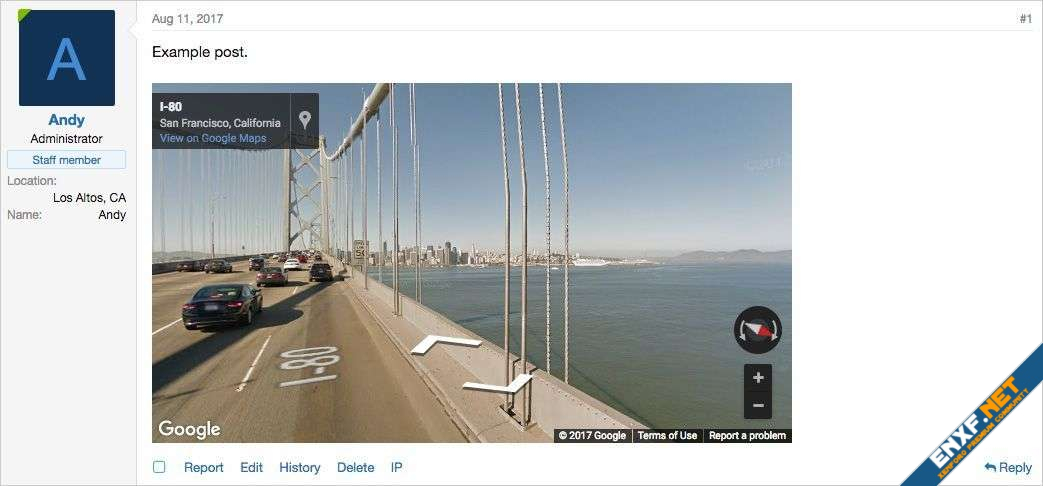
(Example of link in visitor tab)
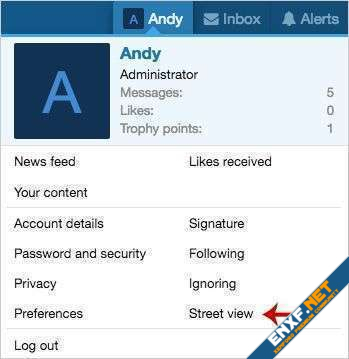
(Example of Street View input form)

(Example of Street View results)
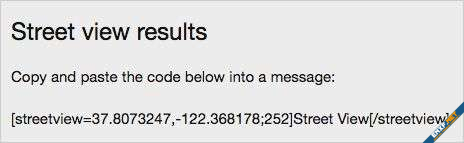
Features:
Copy the streetview.php file from the add-on folder to a /misc/ folder that you create. For example:
domain.com/misc/
Setup step 2:
Get your Google API key using this link:
https://developers.google.com/maps/documentation/javascript/get-api-key
Update the streetview.php file variable called $googleKey located at the top of the file.
Setup step 3:
Add the following code to your config.php file:
Navigate to the following:
Admin control panel -> Content -> Custom BB codes -> streetview
Edit the HTML replacement. Your forum domain name needs to be added in place of the example domain.
How to use:
If the add-on cannot convert a Google street view URL successfully, an error message "The URL entered cannot be converted" will be displayed. Make sure you're viewing a Google street view when copying a URL.
(Example of Street view in message)
(Example of link in visitor tab)
(Example of Street View input form)
(Example of Street View results)
Features:
- Google street view is displayed in the message.
- Easy to use link creator.
- Download Andy-StreetView-1.3.zip and unzip it.
- Copy the src/addons/Andy/StreetView directory to your server.
- From the Admin Control Panel Install the add-on.
Copy the streetview.php file from the add-on folder to a /misc/ folder that you create. For example:
domain.com/misc/
Setup step 2:
Get your Google API key using this link:
https://developers.google.com/maps/documentation/javascript/get-api-key
Update the streetview.php file variable called $googleKey located at the top of the file.
Setup step 3:
Add the following code to your config.php file:
$config['debug'] = true;Navigate to the following:
Admin control panel -> Content -> Custom BB codes -> streetview
Edit the HTML replacement. Your forum domain name needs to be added in place of the example domain.
How to use:
- Go to Google maps.
- Select a location and click street view.
- Copy URL in address bar.
- Under the Visitors tab, click the Street view link.
- Paste the URL into the form and click submit.
- Copy the streetview code and paste it into a message
If the add-on cannot convert a Google street view URL successfully, an error message "The URL entered cannot be converted" will be displayed. Make sure you're viewing a Google street view when copying a URL.
